Forecast PMs report
A count of the total number of units will appear on the following versions
of the PM forecasting report:
- Detail by customer/date
- Detail by date
- Summary by customer/date
- Summary by date
Since these 4 reports are not sorted by unit, it was possible that the
same unit would appear multiple times if the report is for many PM programs.
We have set it up so that when counting, each unit will only be included
once.
- At the EMMS main menu, select Maintenance
| Preventive Maintenance | Forecasting. The PM
Forecasting enter screen appears.
- Fill in the fields as required.
- To limit the forecast to specific equipment types:
- Click Select Equipment
Types
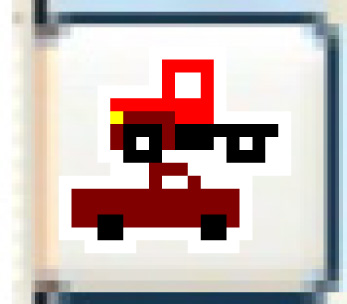 .
The Select Equipment Types
screen appears.
.
The Select Equipment Types
screen appears.
- Right-click on an equipment type to include and select Select. An asterisk will
appear in front of the equipment types.
- When all equipment types have been selected, click Exit
 to return to the PM
Forecasting enter screen.
to return to the PM
Forecasting enter screen.
- To select more than 3 programs for inclusion/exclusion from the
report:
- Click Program List
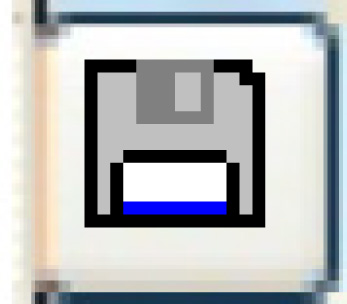 . The Select
Programs screen appears.
. The Select
Programs screen appears.
- Right-click on a program to include and select Select.
An asterisk will appear in front of the program.
- When all required programs have been selected (there is no
limit to the number you can select), click Exit
 to return to the PM
Forecasting enter screen.
to return to the PM
Forecasting enter screen.
- Click Enter
 . The Confirm
prompt appears.
. The Confirm
prompt appears.
- Click Confirm. The
requested forecast report will print on your default printer.
- Detail: Scheduled PMs by Unit (F4LEPFK)
- Detail: Scheduled PMs by Date (F4K2PFK)
- Detail: Scheduled PMs by Customer/Date (F4LGPFK)
- Detail: Scheduled PMs by Customer/Unit (F4LFPFK)
- Summary: Scheduled PMs by Unit (F4QJPFK)
- Summary: Scheduled PMs by Date (F4P2PFK)
- Summary: Scheduled PMs by Customer/Date (F4QHPFK)
- Summary: Scheduled PMs by Customer/Unit (F4QIPFK)
Back to Maintenance Reports
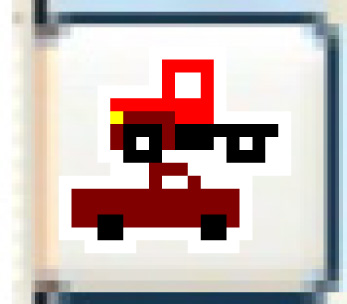 .
The Select Equipment Types
screen appears.
.
The Select Equipment Types
screen appears. to return to the PM
Forecasting enter screen.
to return to the PM
Forecasting enter screen.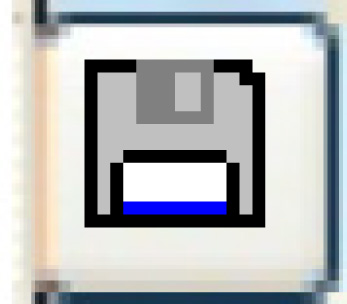 . The Select
Programs screen appears.
. The Select
Programs screen appears. to return to the PM
Forecasting enter screen.
to return to the PM
Forecasting enter screen.