Create an inventory adjustment for a warranty claim
If a part is being replaced under the warranty and inventory must be
adjusted, follow this procedure.
- At the EMMS main menu, select Maintenance
| Warranties | Warranty Claims. The Warranty
Claims by Claim # display screen appears.
- Right-click on the claim and select Collection.
The Warranty Collection
enter screen appears.
- Click Inventory Adjustment
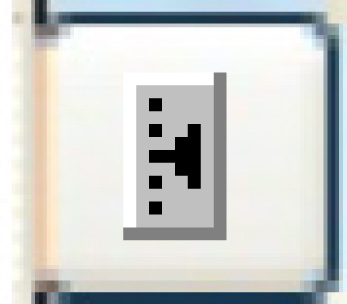 . The Edit
Adjustment Details add screen appears.
. The Edit
Adjustment Details add screen appears.
- Fill in the fields as required.
- Click Enter
 to save the adjustment.
to save the adjustment.
- Click Change
 to go to the Edit
Adjustment Details change screen.
to go to the Edit
Adjustment Details change screen.
- Click Post
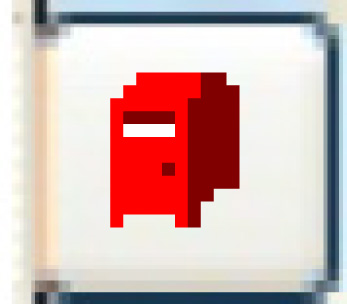 . The adjustment amount will be made to the unit's repair
history and running maintenance repair costs. Inventory counts will
be adjusted appropriately.
. The adjustment amount will be made to the unit's repair
history and running maintenance repair costs. Inventory counts will
be adjusted appropriately.
- Click Exit
 to return to the Warranty
Collection enter screen.
to return to the Warranty
Collection enter screen.
Back to Warranty Claims
and Collection