Create a credit work order for a warranty collection
This is used to credit the unit with the collection.
- At the EMMS main menu, select Maintenance
| Warranties | Warranty Claims. The Warranty
Claims by Claim # display screen appears.
- Right-click on the claim and select Collection.
The Warranty Collection
enter screen appears.
- Click Create/Edit Work Order
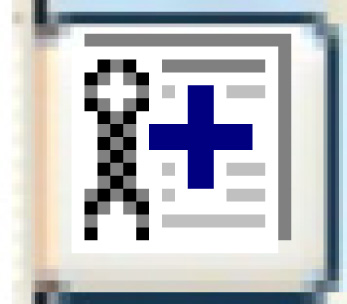 . The Warranty
Collection Work Order change screen appears.
. The Warranty
Collection Work Order change screen appears.
- Fill in the fields as required.
- Click Enter
 to save the work order.
to save the work order.
- Click Close
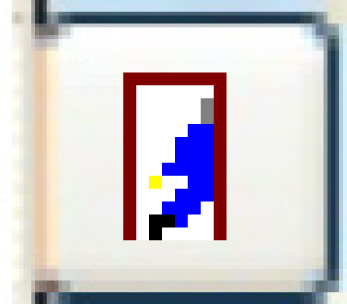 . The Close Warranty
WO screen appears.
. The Close Warranty
WO screen appears.
- Click Perform Close.
The work order will be closed and set to approved.
- Click Exit
 to return to the Warranty
Collection enter screen.
to return to the Warranty
Collection enter screen.
Back to Warranty Claims
and Collection