Add a warranty claim without a work order
Note that no accounting is done with this type of claim. It should be
used with OEM warranties where the vendor does the repair.
- At the EMMS main menu, select Maintenance
| Warranties | Warranty Claims. The Warranty
Claims by Claim # screen appears.
- Click Add Full
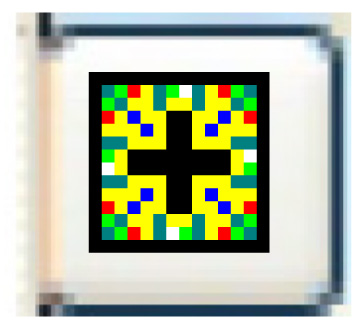 . The Add a Claim
screen appears.
. The Add a Claim
screen appears.
- Leave the fields blank and click Enter
 . The Create
Claim - No WO screen appears.
. The Create
Claim - No WO screen appears.
- Fill in the fields as required.
- Click Enter
 . The Warranty Claim
add screen appears.
. The Warranty Claim
add screen appears.
- Fill in the fields as required.
- Click Enter
 to save the claim. You return to the previous screen
where the warranty claim number will be displayed.
to save the claim. You return to the previous screen
where the warranty claim number will be displayed.
Back to Warranty Claims
and Collection