Add a simple warranty claim
In a simple warranty claim, much of the information is defaulted.
- At the EMMS main menu, select Maintenance
| Warranties | Warranty Claims. The Warranty
Claims by Claim # screen appears.
- Click Add Simple
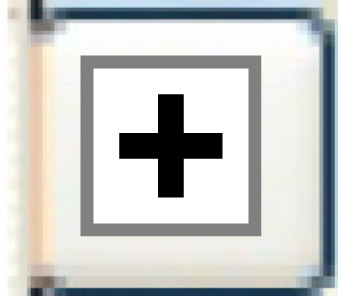 . The Add
A Claim screen appears.
. The Add
A Claim screen appears.
- Fill in the fields as required.
- Click Enter
 . The Warranty Claim
screen appears.
. The Warranty Claim
screen appears.
- Fill in the fields as required.
- Click Enter
 to save the claim. You return to the previous screen
where the warranty claim number will be displayed.
to save the claim. You return to the previous screen
where the warranty claim number will be displayed.
Back to Warranty Claims
and Collection