Work with a permit renewal batch
- At the EMMS main menu, select Equipment
| Permit Processing | Batch Renewal. The Permit
Renewal Batches display screen appears.
- Right-click on the batch and select Work
With. The Work With
Renewal Batch display screen appears.
- To select a permit for renewal:
- Right-click on the permit and select Select.
An asterisk appears to the left of the line to indicate it has
been selected.
- To deselect a permit for renewal:
- Right-click on the permit and select DeSelect.
The asterisk is removed from the line and the permit won't be
renewed when the batch is posted.
- To delete a permit so it will never be renewed:
- Right-click on the permit and select Permanent
DeSelect.
- To change a unit's permit number:
- Right-click on the unit and select Change
Perm#. The Change
Permit Number screen appears.
- Type in the new Permit Number.
- Click Enter
 to save the change.
to save the change.
- Click Exit
 to return to the Work
With Renewal Batch display screen.
to return to the Work
With Renewal Batch display screen.
- To post the batch:
- Click Post Batch
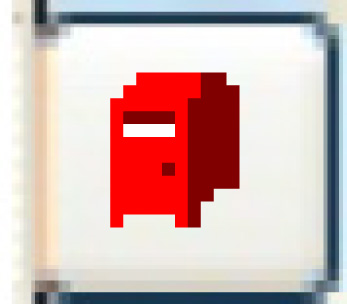 .
.
- Enrich
will read through the detail records of the batch and create
a new record for each, with an effective date of the previous
expiry date plus one day.
- Each new record will be placed in Entry status.
- If the contract number is zero on the detail record, the
billback amount will be set to zero.
- A report listing is automatically produced.
Back to Permits
 to save the change.
to save the change. to return to the Work
With Renewal Batch display screen.
to return to the Work
With Renewal Batch display screen.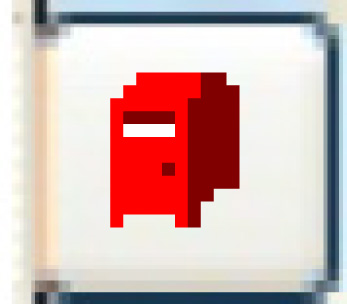 .
.