Out of service units
- At the EMMS main menu, select Equipment
| Equipment. The Display
Equipment screen appears.
- Click OOS
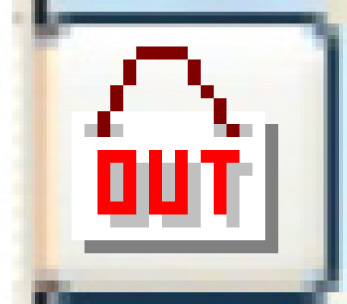 .
The Units Out of Service
display screen appears.
.
The Units Out of Service
display screen appears.
- To toggle between out of service units and all units:
- Click Toggle
 .
.
- To change the time zone the out-of-service times are displayed
in:
- Select the new Time Zone. The OOS Time will change appropriately.
- To change the status of a unit:
- Right-click on the unit and select Change
Status. The Time Zone will first be
validated.
- When the time zone is acceptable, the Equipment
Service Status change screen appears.
- To place the unit back into service, or take it out of service,
as appropriate, select the Date and type in the Time for the status
change.
- Click Enter
 . You return to the Units
Out of Service display screen where the unit will be
removed from, or added to, as appropriate, the list of out-of-service
units.
. You return to the Units
Out of Service display screen where the unit will be
removed from, or added to, as appropriate, the list of out-of-service
units.
- To work with a unit's out-of-service history:
- Right-click on the unit and select History.
The Unit Out of Service History
display screen appears.
- To change the time zone the out-of-service times are displayed
in:
- Select the new Time Zone. The OOS Time will change appropriately.
- To change the out-of-service history:
- Click Change
 . The Edit
Out of Service History change screen appears.
. The Edit
Out of Service History change screen appears.
- Change any values as required.
- Click Enter
 to save the changes.
to save the changes.
- To add to the out-of-service history:
- Click Change
 . The Edit
Out of Service History change screen appears.
. The Edit
Out of Service History change screen appears.
- Click Add
 . The Edit
Out of Service History add screen appears.
. The Edit
Out of Service History add screen appears.
- Fill in the fields as required.
- Click Enter
 to save the information.
to save the information.
Back to Out of Service
 .
. . You return to the Units
Out of Service display screen where the unit will be
removed from, or added to, as appropriate, the list of out-of-service
units.
. You return to the Units
Out of Service display screen where the unit will be
removed from, or added to, as appropriate, the list of out-of-service
units. . The Edit
Out of Service History change screen appears.
. The Edit
Out of Service History change screen appears. to save the changes.
to save the changes. . The Edit
Out of Service History change screen appears.
. The Edit
Out of Service History change screen appears. . The Edit
Out of Service History add screen appears.
. The Edit
Out of Service History add screen appears. to save the information.
to save the information.