Equipment comments
You can enter comments about any unit as needed. There is no practical
limit to the length of the comments.
- At the EMMS main menu, click the Equipment
button. The Display Equipment
screen appears.
- Right-click on the unit and select Change.
The Edit Equipment
change screen appears.
- Click Comments
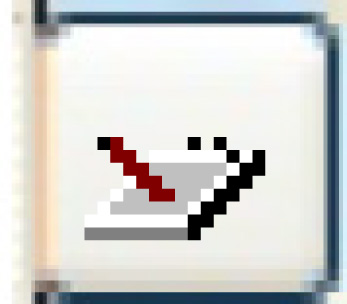 . The Enter Comments
change screen appears.
. The Enter Comments
change screen appears.
- Type in your comments on the lines provided.
- Your lines will wrap automatically.
- If you want to start text on a new line early (i.e. before
it would wrap automatically), use Ctrl-Enter.
- If you need more lines than there are on the screen, use the
standard scroll keys for your keyboard to obtain the additional
space.
- If the system detects a spelling mistake, it will underline
the word in red. Right-click on the word to view a list of words
to select from.
- Click on the correct word, or
- Click Ignore
to have the system ignore this one instance of the word, or
- Click Ignore All
to have the system ignore this and all future instances of
the word, or
- Click Add to Dictionary,
so the word will not come up as a spelling mistake in future.
- To paste the contents of the clipboard into the comment, click
in the comment where you want to paste the additional content
and click Paste
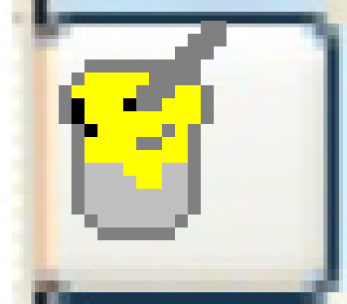 .
.
- Click Enter
 to save the comments.
to save the comments.
- Click Exit
 twice to return to the Display
Equipment screen.
twice to return to the Display
Equipment screen.
Back to Equipment Master
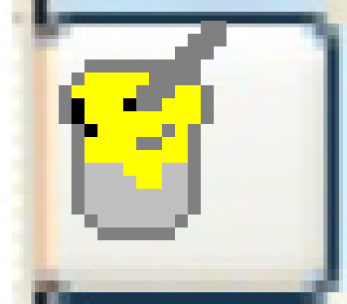 .
.