Equipment aliases
This option allows you to work with an equipment unit's alias information.
If inserting a record between existing records, Enrich
will automatically expire the previous record.
If Lease Rental is not installed, you can add and change an alias, but
not delete it. If Lease Rental is installed, you can only edit the alias
field. The current active contract will be displayed beside the record
if applicable. If Lease Rental is installed and unit ownership is customer
and there are no active contracts, you can use the same options as if
Lease Rental is not installed.
- At the EMMS main menu, click on the Equipment
button. The Display Equipment
screen appears.
- Right-click on the unit and select Change.
The Edit Equipment
change screen appears.
- If you don't have access to the Edit
Equipment change screen, right-click on the unit and
select Action List.
The Equipment Actions
screen appears.
- Click on Equipment Alias.
The Aliases display
screen appears.
- Click Change
 . The Equipment
Alias change screen appears.
. The Equipment
Alias change screen appears.
- Click Customer/Alias
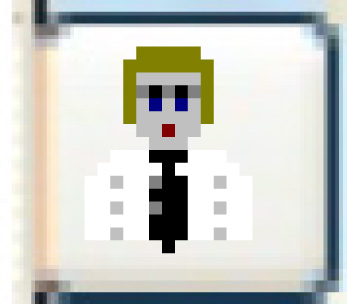 . The Equipment
Alias change screen appears.
. The Equipment
Alias change screen appears.
- Click Add
 .
If add is allowed on the unit, the Add
an Equipment Alias screen appears.
.
If add is allowed on the unit, the Add
an Equipment Alias screen appears.
- Fill in the fields as required.
- Click Enter
 to save the information.
to save the information.
- Click Exit
 to return to the Edit
Equipment change screen.
to return to the Edit
Equipment change screen.
Back to Equipment Master
 . The Equipment
Alias change screen appears.
. The Equipment
Alias change screen appears.