Dispose of a unit
This option allows you to dispose of an equipment unit if you don't
have Asset Management installed.
- At the EMMS main menu, click on the Equipment
button. The Display Equipment
screen appears.
- Right-click on the unit and select Dispose.
The Create Bill of Sale
enter screen appears.
- Fill in the fields as required.
- Click Enter
 . The Change Bill
of Sale display screen appears.
. The Change Bill
of Sale display screen appears.
- If this is a retail customer, the Select
Miscellaneous Accounts screen appears first. Right-click
on the account and select Select.
The Change Bill of Sale
display screen appears.
- Fill in the fields as required.
- Click Enter
 to save the information.
to save the information.
- For a retail customer:
- Click Cust Info
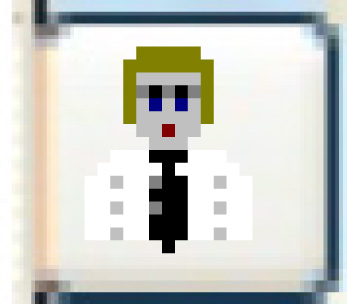 . The Edit
Retail Customer Address screen appears.
. The Edit
Retail Customer Address screen appears.
- Fill in the fields as required.
- Click Enter
 to save the information.
to save the information.
- Click Exit
 to return to the Change
Bill of Sale display screen.
to return to the Change
Bill of Sale display screen.
- To enter disposal meter readings:
- Click Readings
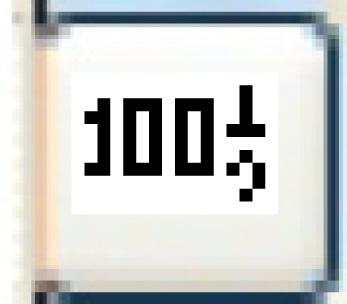 . The Enter
Disposal Meter Readings screen appears.
. The Enter
Disposal Meter Readings screen appears.
- Type in each required Reading.
- Click Enter
 to save the readings.
to save the readings.
- Click Exit
 to return to the Change
Bill of Sale display screen.
to return to the Change
Bill of Sale display screen.
- To enter payments for the unit:
- Click Payments
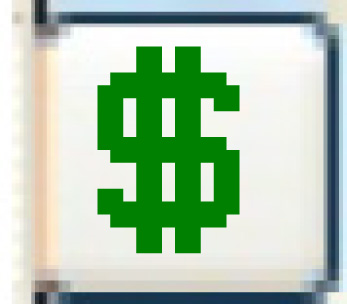 . The Payment
Details add screen appears.
. The Payment
Details add screen appears.
- Fill in the fields as required.
- Click Enter
 and Continue
to save and post the payment. You return to the Change
Bill of Sale display screen.
and Continue
to save and post the payment. You return to the Change
Bill of Sale display screen.
- To print the bill of sale, click Print
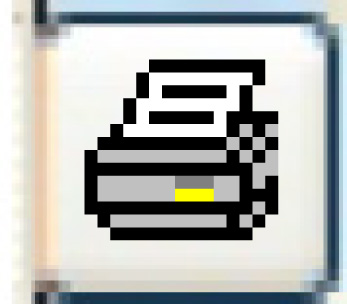 . The bill of sale will print on your default
printer.
. The bill of sale will print on your default
printer.
- To post the disposal:
- Click Process
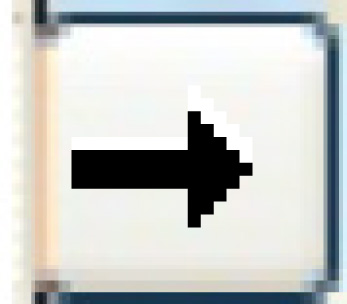 . The Edit
Disposal Distribution change screen appears.
. The Edit
Disposal Distribution change screen appears.
- Change any field values as required.
- Click Enter
 to save the changes.
to save the changes.
- To close the bill of sale, click Close
Bill of Sale
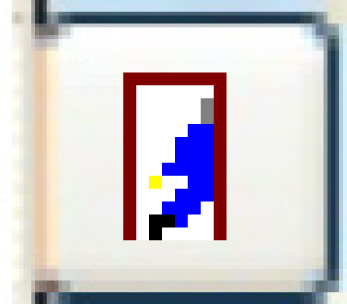 .
.
- To post the disposal, click Post
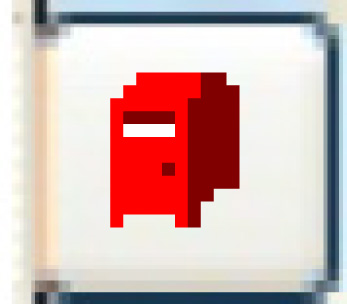 . The amounts are posted to the
GL and you return to the Review
Sales List display screen.
. The amounts are posted to the
GL and you return to the Review
Sales List display screen.
- When disposing of a unit with disposal proceeds of zero,
no AR transaction is created, but a GL transaction with zero
dollars will be created.
- When a unit is disposed, all active permits for that unit
are automatically cancelled by putting the disposal date in
the permit cancel date.
Back to Equipment Master
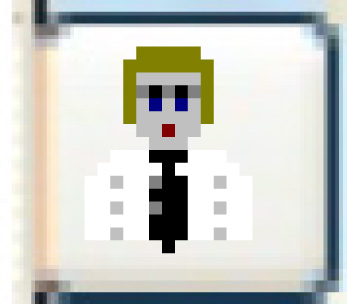 . The Edit
Retail Customer Address screen appears.
. The Edit
Retail Customer Address screen appears. to save the information.
to save the information. to return to the Change
Bill of Sale display screen.
to return to the Change
Bill of Sale display screen.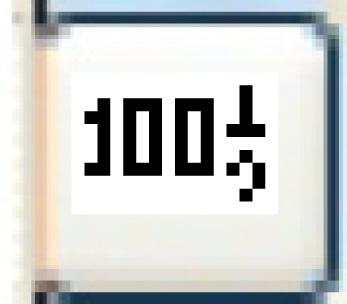 . The Enter
Disposal Meter Readings screen appears.
. The Enter
Disposal Meter Readings screen appears. to save the readings.
to save the readings. to return to the Change
Bill of Sale display screen.
to return to the Change
Bill of Sale display screen.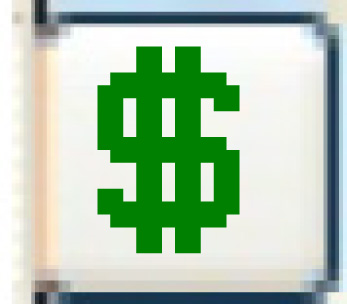 . The Payment
Details add screen appears.
. The Payment
Details add screen appears. and Continue
to save and post the payment. You return to the Change
Bill of Sale display screen.
and Continue
to save and post the payment. You return to the Change
Bill of Sale display screen.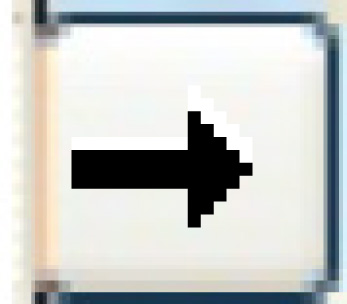 . The Edit
Disposal Distribution change screen appears.
. The Edit
Disposal Distribution change screen appears. to save the changes.
to save the changes.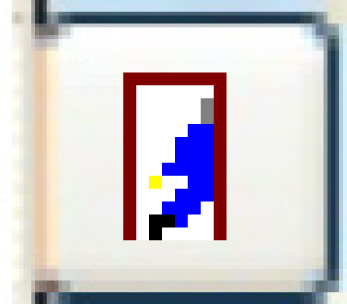 .
.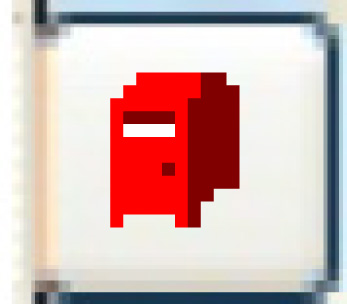 . The amounts are posted to the
GL and you return to the Review
Sales List display screen.
. The amounts are posted to the
GL and you return to the Review
Sales List display screen.