Change last PM completion date for a unit
Note that you cannot directly change the last PM completion date for
a child PM that was completed as part of a parent. When you change the
parent completion date, the child date is also updated with the new completion
date.
- At the EMMS main menu, click on the Equipment
button. The Display Equipment
screen appears.
- Right-click on the unit and select Action
List. The Equipment
Actions screen appears.
- Click Program Information.
The Preventive Maintenance
display screen appears.
- Right-click on the PM and select History.
The Unit/PM History
display screen appears.
- If the PM is currently triggered, but not yet on a work order,
and changing the last completion means the next trigger should recalculate,
right-click on the PM and select Work
Roster. The Edit Work Roster
change screen appears. Click Delete
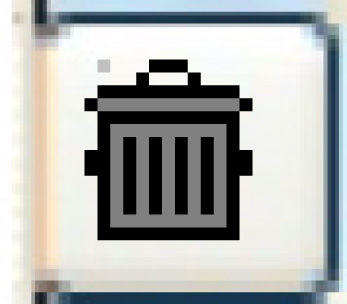 to delete the roster.
to delete the roster.
- Click Change Last Completion
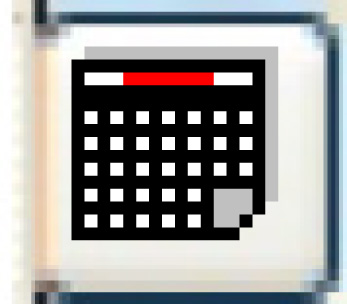 . The Change
Last Completion Date enter screen appears.
. The Change
Last Completion Date enter screen appears.
- Fill in or select the New Completion Date.
- Click Enter
 to save the new date.
to save the new date.
- The completion date for the last completed PM will be changed.
- If a child PM was also completed with this parent, the last
completion date for the child will be changed.
- If the PM has a calendar where one of the calendar entries
was completed via work order, that calendar entry will also e
updated. Note that all calendar entry rules must be followed when
making this change.
- The changes will be recorded in the PM Audit file.
- Click Exit
 twice to return to the Display
Equipment screen.
twice to return to the Display
Equipment screen.
Back to Equipment Master