View the details of a consolidated invoice
- At the EMMS main menu, select Customer
| Consolidated Billing | Consolidated Bills. The Work With Consolidated Bills
display screen appears.
- Right-click on the invoice and select Display.
The Consolidated Invoice Details
display screen appears.
- To view the AR transactions associated with the consolidated invoice:
- Click AR Trans
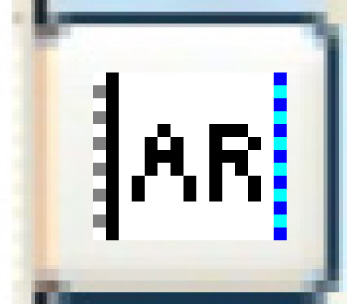 . The Display
AR Transaction screen appears.
. The Display
AR Transaction screen appears.
- To view a summary of supporting invoices for the consolidated invoice:
- Click Supporting Invoice
Summary
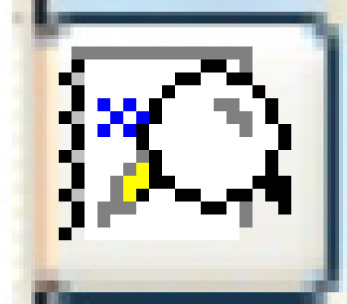 .
The Supporting Invoice Summary
display screen appears.
.
The Supporting Invoice Summary
display screen appears.
- To view an original invoice on the summary:
- Right-click on the invoice and select Display
Invoice. The Invoice
display screen appears.
- To view charge details for a detail line:
- Right-click on the line and select Display
Charge Details. The Charge
Details for Consolidation display screen appears.
- To view the original invoice for a line:
- Right-click on the line and select Original
Invoice. The Invoice
display screen appears for the work order invoices. The Display Invoice screen
appears for lease contract invoices.
- To view the work order for a detail line that was generated by
a work order:
- Right-click on the line and select Work
Order. The Display
Work Order - Approved screen appears.
- To view work order line comments where they exist for a detail
line:
- Right-click on the line and select WO
Line Comments. The Display
Comments screen appears.
Back to Consolidated Billing
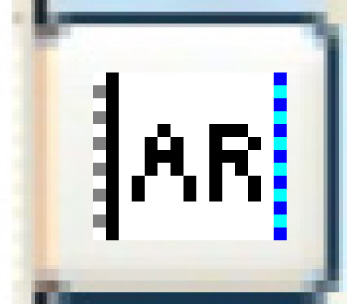 . The Display
AR Transaction screen appears.
. The Display
AR Transaction screen appears.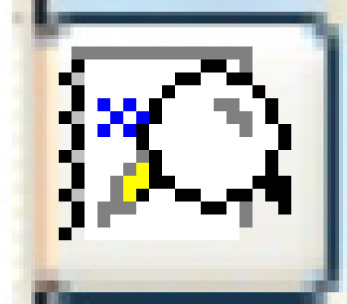 .
The Supporting Invoice Summary
display screen appears.
.
The Supporting Invoice Summary
display screen appears.