View a consolidated invoice's summary
- At the EMMS main menu, select Customer
| Consolidated Billing | Consolidated Bills. The Work With Consolidated Bills
display screen appears.
- Right-click on the invoice and select Invoice
Summary. The Summary
of Charges display screen appears.
- To simulate what the summary would look like when it is limited
to a certain number of columns:
- Type the number in the Limit Display To __Columns field.
- Click Enter
 . You will be able to see the
effects of the "other" column options.
. You will be able to see the
effects of the "other" column options.
- To view and print the summary definition:
- Click Summary Defn
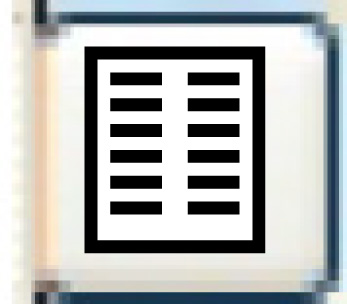 . The Print
Summary Definition display screen appears.
. The Print
Summary Definition display screen appears.
- To rebuild the summary, possibly using a more recent version of
the definition:
- Click Rebuild Summary
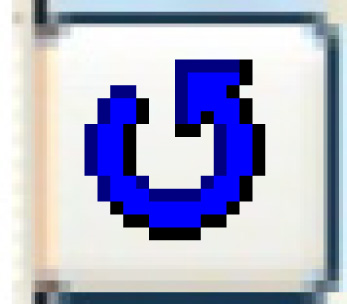 . The Rebuild
Consolidated Invoice Summary screen appears.
. The Rebuild
Consolidated Invoice Summary screen appears.
- Click Enter
 . The invoice summary is rebuilt
and you return to the Summary
of Charges display screen.
. The invoice summary is rebuilt
and you return to the Summary
of Charges display screen.
Back to Consolidated Billing
 . You will be able to see the
effects of the "other" column options.
. You will be able to see the
effects of the "other" column options.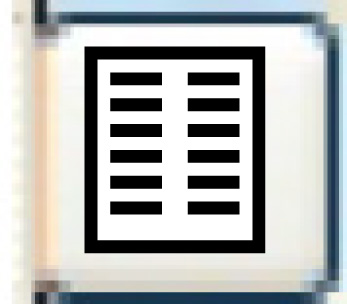 . The Print
Summary Definition display screen appears.
. The Print
Summary Definition display screen appears.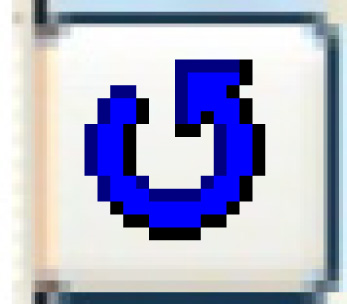 . The Rebuild
Consolidated Invoice Summary screen appears.
. The Rebuild
Consolidated Invoice Summary screen appears. . The invoice summary is rebuilt
and you return to the Summary
of Charges display screen.
. The invoice summary is rebuilt
and you return to the Summary
of Charges display screen.