Reading interface batches
- At the EMMS main menu, select Administration
| Interfaces | Reading Interface | Work With Interface Batches.
The Work With Reading Batches
display screen appears.
- To delete a batch from the system:
- Right-click on the batch and select Delete.
The Confirm prompt
appears.
- Click Confirm.
The batch will be removed.
- To view a batch's header information:
- Right-click on the batch and select Display
Batch Header. The Reading
Interface - Batch Control display screen appears.
- To work with a batch's transactions:
- Right-click on the batch and select W/W
Trans. The Batch
Readings display screen appears.
- To delete a transaction line:
- Right-click on the line and select Delete.
The line is deleted.
- To reinstate a deleted transaction line:
- Click Toggle
 until All Records are shown.
until All Records are shown.
- Right-click on the deleted line and select Reinstate.
The line will be reinstated.
- To delete all records that are in Error Status, click the Delete Error Records
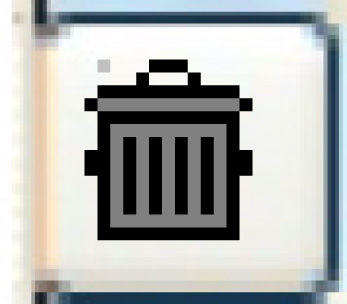 icon on the right. A confirm
prompt appears. Click Confirm.
icon on the right. A confirm
prompt appears. Click Confirm.
- To reinstate all deleted records, click Reinstate
Deleted Records
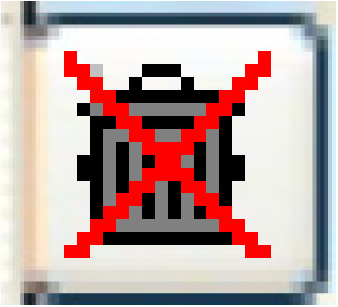 .
.
- To display a transaction line:
- Right-click on the line and select Display.
The Reading Transaction
Detail display screen appears.
- To view the shop readings already posted in Enrich for a unit:
- Right-click on the unit's transaction line and select Shop Readings. The
Metric Readings
display screen appears.
- To view the billing readings already posted in Enrich for a unit:
- Right-click on the unit's transaction line and select Billing Readings.
The Billing Readings
display screen appears.
- To edit a transaction line:
- Right-click on the line and select Edit.
The Maintain Reading
Transaction change screen appears. The error appears
in the upper right section of the screen.
- Change any field values required to correct
the transaction.
- Click Enter
 . The Confirm
prompt appears.
. The Confirm
prompt appears.
- Click Confirm.
The change will be made and you return to the Batch
Readings display screen.
- Once all errors are fixed, to validate a batch:
- Right-click on the batch and select Validate.
The batch will be validated and a message will appear at the bottom
of the screen: "INTERFACE ID batch # has been validated".
- Repeat this until no more errors exist.
- After validating, to post an error-free batch:
- Right-click on the batch and select Post.
The Confirm prompt
appears.
- Click Confirm.
The batch will be posted, and the readings will be in the appropriate
reading file based on the Interface Definition.
Back to Interfaces
 until All Records are shown.
until All Records are shown.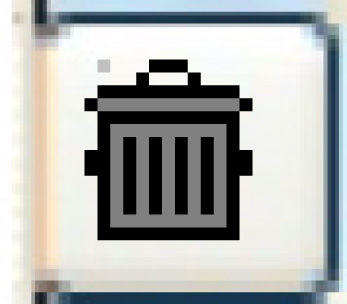 icon on the right. A confirm
prompt appears. Click Confirm.
icon on the right. A confirm
prompt appears. Click Confirm.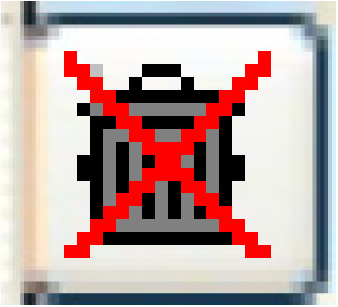 .
. . The Confirm
prompt appears.
. The Confirm
prompt appears.