Parts interface batches
- At the EMMS main menu, select Administration
| Interfaces | Parts Interface | Parts Interface Batches.
The Parts Interface Batches
screen appears.
- To supersede a batch:
- Right-click on the batch and select Supersede.
- To display a batch:
- Right-click on the batch and select Display.
The Parts Interface Batch
Detail screen appears.
- To activate a batch so the prices can be used:
- Right-click on the new or superceded batch and select Activate. The status
changes to Active.
- To create a new batch once the batch control file has been defined:
- Click Create New Batch
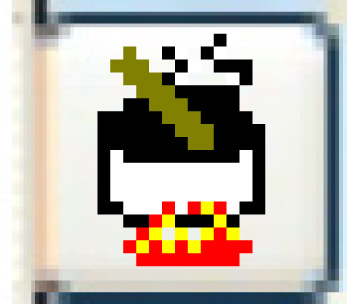 . The Create
Parts Interface Batch screen appears.
. The Create
Parts Interface Batch screen appears.
- Fill in the fields as required.
- Click Enter
 . The batch is created and you
return to the Parts Interface
Batches screen.
. The batch is created and you
return to the Parts Interface
Batches screen.
- To work with a batch's details:
- Right-click on the batch and select Batch
Details. The Edit
Parts Interface Batch Details screen appears.
- Make any changes required.
- Click Enter
 to save the changes.
to save the changes.
- To delete a detail record, right-click on the record and select
Delete. The record
will be removed from the batch.
- To modify a detail record:
- Right-click on the part number and select Edit.
The Edit Batch Detail
Record screen appears.
- Change any field values as required.
- Click Enter
 to save the changes.
to save the changes.
Back to Interfaces
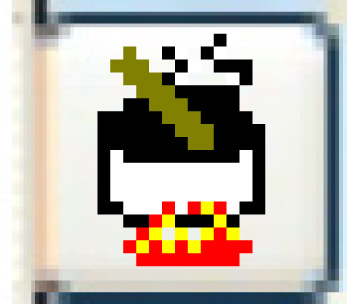 . The Create
Parts Interface Batch screen appears.
. The Create
Parts Interface Batch screen appears. . The batch is created and you
return to the Parts Interface
Batches screen.
. The batch is created and you
return to the Parts Interface
Batches screen. to save the changes.
to save the changes. to save the changes.
to save the changes.