Comment Screens
Comments are available for a number of different functions within the
system.
Add Comments
If no comments exist for the item, in most cases the Edit
Comments change screen appears, allowing you to enter some.
If your system has been set up for it, in some cases (usually for work
order line comments and warranties), the 3C version of the Comments screen
will appear.
To add comments:
- Type in your comments on the lines provided. Your lines will wrap
automatically.
- If you want to start text on a new line before it would wrap automatically:
- Press Control-Enter
on your keyboard.
- If you need more lines than there are on the screen:
- Use the standard scroll keys for your keyboard to obtain the
additional space.
- If the system detects a spelling mistake:
- It will underline the word in red.
- If the Spell Check button appears on the screen:
- Click on the button to view a list of words to select from.
- If the Spell Check button does not appear on the screen:
- Right-click on the word to view a list of words to select
from.
- Click on the correct word to select it, OR
- Click Ignore
to have the system ignore this one instance of the word, OR
- Click Ignore All
to have the system ignore this and all future instances of the
word, OR
- Click Add to Dictionary
to add the word to the dictionary; the word will not come up as
a spelling mistake in the future.
- Click Enter
 to save your comments.
to save your comments.
Work With Comments
If comments already exist for the item, the Display
Comments screen appears, listing each comment.
- To view a comment:
- Right-click on the comment and select Display.
The Display Comments
screen appears.
- To change a comment:
- Right-click on the comment and select Change.
The Edit Comments
change screen appears.
- If you are changing a comment on a closed or approved work
order and the Save Comments For Closed/Approved WO's business
parameter is set to Yes, the system will first make a copy
of the existing work order comments.
- To change the comments:
- Type the new comments over top of the existing ones.
- Click Enter
 to save the changes.
to save the changes.
- To copy a line to the clipboard:
- Right-click on the line and select Copy
Line. The full content of the line will be copied
to the clipboard, and will be available to past into another
piece of software or into another comment.
- To copy the current comment to the clipboard:
- Click Copy Current
Page
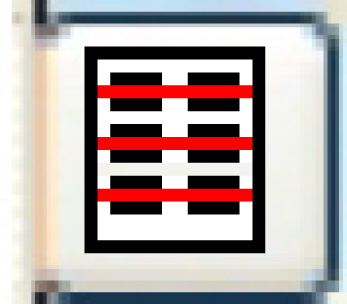 .
The current comment will be copied to the clipboard and will
be available to paste into another piece of software or into
another comment.
.
The current comment will be copied to the clipboard and will
be available to paste into another piece of software or into
another comment.
- To copy the current comment in full to the clipboard, even
if the comment extends beyond the page you are currently viewing:
- Click Copy Whole Comment
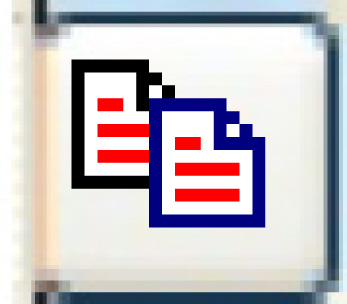 . The entire current comment
will be copied to the clipboard and will be available to paste
into another piece of software or into another comment.
. The entire current comment
will be copied to the clipboard and will be available to paste
into another piece of software or into another comment.
- If using 3C comments, to copy the entire complaint comment:
- Click Copy Full Comment
Complaint
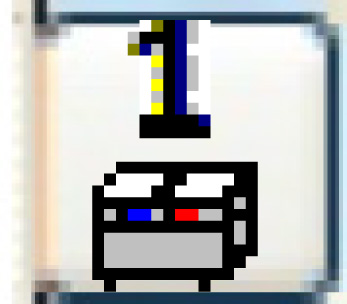 . The entire complaint
comment will be copied to the clipboard and will be available
to paste into another piece of software or into another comment.
. The entire complaint
comment will be copied to the clipboard and will be available
to paste into another piece of software or into another comment.
- If using 3C comments, to copy the entire cause comment:
- Click Copy Full Comment
Cause
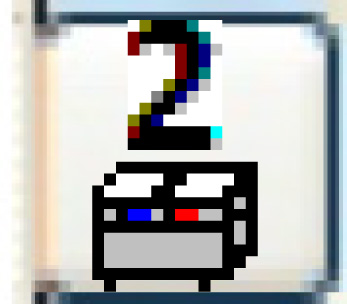 .
The entire cause comment will be copied to the clipboard and
will be available to paste into another piece of software
or into another comment.
.
The entire cause comment will be copied to the clipboard and
will be available to paste into another piece of software
or into another comment.
- If using 3C comments, to copy the entire correction comment:
- Click Copy Full Comment
Correction
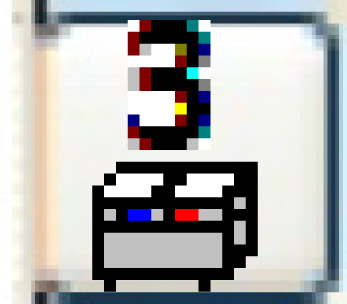 . The entire correction
comment will be copied to the clipboard and will be available
to paste into another piece of software or into another comment.
. The entire correction
comment will be copied to the clipboard and will be available
to paste into another piece of software or into another comment.
- To past the contents of the clipboard into the comment:
- Click in the comment where you want to paste the additional
content and click Paste
 . The contents of the clipboard
will be pasted into the comment at the cursor location.
. The contents of the clipboard
will be pasted into the comment at the cursor location.
- To add to the existing comment:
- Click in the first blank line and type in your new text.
- Click Enter
 to save the new comments.
to save the new comments.
- To delete the comment from the system:
- Click Delete
 . The comments are removed
and you are returned to the previous screen.
. The comments are removed
and you are returned to the previous screen.
- If the comments are for a closed or approved work order,
this function will not work.
- To add a comment:
- Click Add
 . The Edit Comment
change screen appears. See above for further information about
adding comments.
. The Edit Comment
change screen appears. See above for further information about
adding comments.
- If the comments are for a closed or approved work order, to view
a list of changes that were made to the comments after the work order
was closed or approved:
- Right-click on the comment and select History.
The Closed WO Comment History
display screen appears.
- To view a comment, right-click on the comment and select Display. The Display
Comments screen appears.