Add a new lender/financier with Enrich Financials
If Enrich
Financials is being used:
- Add the new GL account, if needed.
- At the Financials main menu, select General
Ledger | Account Maintenance Menu | Account Maintenance.
The Account Selection
screen appears.
- Type in the new Account number.
- Click Enter
 . The General
Information add screen appears.
. The General
Information add screen appears.
- Enter a Description for the account (e.g. Notes Payable - 1-FC14).
- Select L (Liability)
for the Account Type.
- Click Update
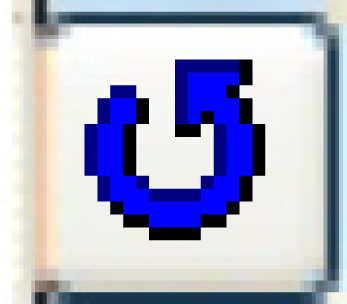 to save the new account.
to save the new account.
- Add the vendor in Accounts Payable if paying through an AP voucher
payment.
- At the Financials main menu, select Accounts
Payable | Vendor Maintenance. The Vendor
Selection screen appears.
- Type NEW in
the Vendor field.
- Click Enter
 . The Name
and Address screen appears. The new vendor's number
will be displayed.
. The Name
and Address screen appears. The new vendor's number
will be displayed.
- Fill in the Name, first line of the Address, State, and Country
for the new vendor.
- Click Update
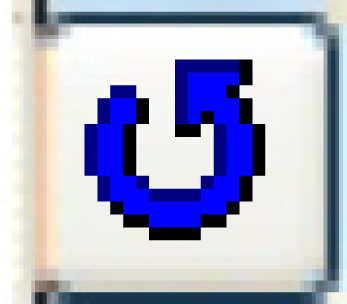 to save the new vendor.
to save the new vendor.
- Add the new lender to be used.
- At the Enrich
main menu, select Asset
Management | Administration | Tables | Finance | Finance Companies.
The Finance Companies
display screen appears.
- Click Change
 . The Edit
Finance Companies change screen appears.
. The Edit
Finance Companies change screen appears.
- Click Add
 . The Edit Finance
Companies add screen appears.
. The Edit Finance
Companies add screen appears.
- Type in the new Financier code and Description, and select
the Vendor Code you just created, if applicable. (A blank vendor
indicates that a journal entry should be created upon the monthly
reconciliation instead of an AP voucher.)
- Click Enter
 to save the new financier.
to save the new financier.
- Attach the accounting to the new financier.
- At the Enrich
main menu, select Asset
Management | Administration | Tables | Equipment | Pool/Facility/Financier
Accounts. The Pool/Facility/Financier
GL Accounts change screen appears.
- Click Add
 . The Pool/Facility/Financier
GL Accounts add screen appears.
. The Pool/Facility/Financier
GL Accounts add screen appears.
- Set up the following Account Types for the new Financier. Note
that these only need to be set up for the L1 pool; the system
will just use the first one it finds.
- AP = Accounts Payable
- FC = Finance Clearing
- IA = Interest Accrued
- IQ = Interest Payment (if not going through a voucher -
code to cash/clearing)
- PP = Principal Payment (if not going through a voucher
- code to cash/clearing)
- NP = Notes Payable
- TIP: You can use the Pool/Facility/Financier Accounting
Table Listing report in BOA (path: EMMS
| System Audit | Accounting Tables) to
make searching a little easier.
- Confirm the new GL account number added above is included in the
Balance Sheet report.
- At the Financials main menu, select General
Ledger | GL Report Writer Menu | Line Format Definition.
The Format Selection
screen appears.
- Select BS for
the Line Format Name.
- Click Enter
 . The Line
Definition (BS) screen appears.
. The Line
Definition (BS) screen appears.
- Page Down until you find Notes Payable (around line 7200 if
you want to sort to that).
- Confirm that the account number you added is in the range specified.
Back to Finance Tables
 . The General
Information add screen appears.
. The General
Information add screen appears.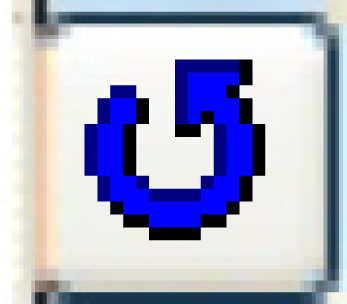 to save the new account.
to save the new account. . The Name
and Address screen appears. The new vendor's number
will be displayed.
. The Name
and Address screen appears. The new vendor's number
will be displayed.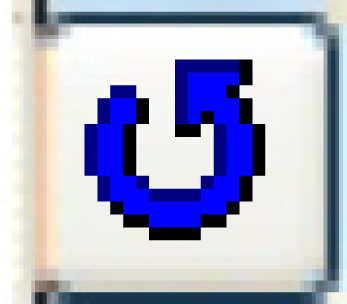 to save the new vendor.
to save the new vendor. . The Edit
Finance Companies change screen appears.
. The Edit
Finance Companies change screen appears. . The Edit Finance
Companies add screen appears.
. The Edit Finance
Companies add screen appears. to save the new financier.
to save the new financier. . The Pool/Facility/Financier
GL Accounts add screen appears.
. The Pool/Facility/Financier
GL Accounts add screen appears. . The Line
Definition (BS) screen appears.
. The Line
Definition (BS) screen appears.