Post unit depreciation
Depreciation transactions must be posted in order to update the general
ledger.
- At the Asset Management main menu, select Equipment
| Unit Depreciation | Posting. The Depreciation
Posting enter screen appears.
- Change or fill in the fields as required.
- Click Enter
 . The Depreciation
Posting change screen appears, listing all unposted depreciation
transactions that meet the specifications you entered.
. The Depreciation
Posting change screen appears, listing all unposted depreciation
transactions that meet the specifications you entered.
- You can change the posting amount for the most recent transaction
for each unit.
- To change a transaction before posting:
- Right-click on the transaction and select Change.
The Depreciation Posting
Details change screen appears.
- Change the fields as required.
- Click Enter
 to save the changes.
to save the changes.
- To view the depreciation details for a transaction before posting,
right-click on the transaction and select Display
Depreciation Details. The Unit
Schedule Details display screen appears.
- To print the Depreciation Posting report before posting, click
Print
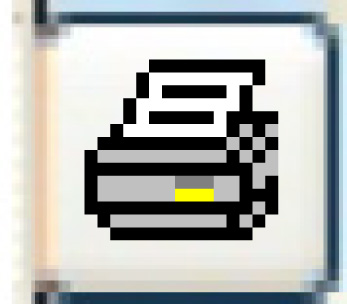 .
The Depreciation Posting (AME1PFK) report will print on your default
printer.
.
The Depreciation Posting (AME1PFK) report will print on your default
printer.
- To post the transaction, click Post
 . The Depreciation
Posting screen appears.
. The Depreciation
Posting screen appears.
- Click Post. The
transactions will be posted and the Depreciation Posting report will
print on your default printer.
Back to Unit Depreciation
 to save the changes.
to save the changes.