Out of service units
This option allows you to view and work with units that are out of service.
- At the Asset Management main menu, select Equipment
| Equipment. The Display
Equipment screen appears.
- Click OOS
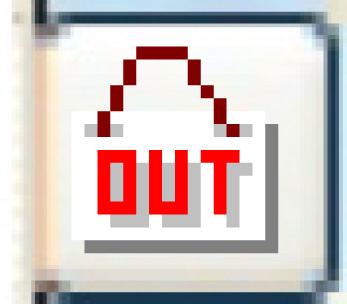 .
The Units Out of Service
display screen appears.
.
The Units Out of Service
display screen appears.
- To change the status of a unit:
- Right-click on the unit and select Change
Status. The Equipment
Service Status screen appears.
- Fill in the fields as required.
- Click Enter
 . You return to the Units
Out of Service display screen where the unit will be
removed from (or added to, as appropriate) the list of out-of-service
units.
. You return to the Units
Out of Service display screen where the unit will be
removed from (or added to, as appropriate) the list of out-of-service
units.
- To view the work roster entry associated with a unit:
- Right-click on the unit and select Work
Roster. The Display
Work Roster screen appears for the unit.
- To view the work order associated with a unit:
- Right-click on the unit and select Display
Work Order. The Display
Work Order screen appears.
- To view and work with the out-of-service history of a unit:
- Right-click on the unit and select History.
The Unit Out of Service History
display screen appears.
- To change the out-of-service history:
- Click Change
 . The Edit
Out of Service History change screen appears.
. The Edit
Out of Service History change screen appears.
- Make any changes required.
- Click Enter
 to save the changes.
to save the changes.
- To add to the out-of-service history:
- Click Change
 . The Edit
Out of Service History change screen appears.
. The Edit
Out of Service History change screen appears.
- Click Add
 . The Edit
Out of Service History add screen appears.
. The Edit
Out of Service History add screen appears.
- Fill in the fields as required.
- Click Enter
 to save the new information.
to save the new information.
Back to Equipment Master
 . You return to the Units
Out of Service display screen where the unit will be
removed from (or added to, as appropriate) the list of out-of-service
units.
. You return to the Units
Out of Service display screen where the unit will be
removed from (or added to, as appropriate) the list of out-of-service
units. . The Edit
Out of Service History change screen appears.
. The Edit
Out of Service History change screen appears. to save the changes.
to save the changes. . The Edit
Out of Service History change screen appears.
. The Edit
Out of Service History change screen appears. . The Edit
Out of Service History add screen appears.
. The Edit
Out of Service History add screen appears. to save the new information.
to save the new information.