Equipment rates for last contract/change rate set
- At the Asset Management main menu, select Equipment
| Equipment. The Display
Equipment screen appears.
- Right-click on the unit and select Unit
Inquiry. The Unit
Quick Reference enter screen appears.
- Click the View Contract Rates
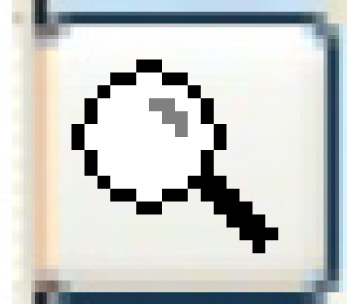 icon beside the contract effective
date. The Display Contract Rates
screen appears.
icon beside the contract effective
date. The Display Contract Rates
screen appears.
- To change the contract rates:
- Click Change
 . The Edit
Contract Rate change screen appears.
. The Edit
Contract Rate change screen appears.
- Type in the effective date of the
change and a reason for the change.
- Click Enter
 . The current rates are copied
to the new effective date and the Edit
Contract Rates change screen appears.
. The current rates are copied
to the new effective date and the Edit
Contract Rates change screen appears.
- The rates are marked as Pending Change so that the rate
changes will not impact any current billing runs. The rates
remain Pending until you process them, at which point they
become active.
- If you add a new effective date that is less than the Last
Billed date, you will receive an error message: "New
effective date is less than the Last Billed Date".
- Click Process
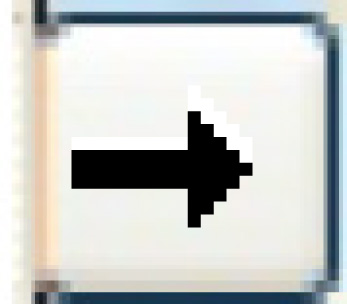 . The Process
New Rate Set screen appears.
. The Process
New Rate Set screen appears.
- If necessary, change the Use New Effective Date
as Base Date for Next CPI Calculation flag.
- Click Enter.
The new rate set will be activated.
Back to Equipment Master
 . The Edit
Contract Rate change screen appears.
. The Edit
Contract Rate change screen appears. . The current rates are copied
to the new effective date and the Edit
Contract Rates change screen appears.
. The current rates are copied
to the new effective date and the Edit
Contract Rates change screen appears.
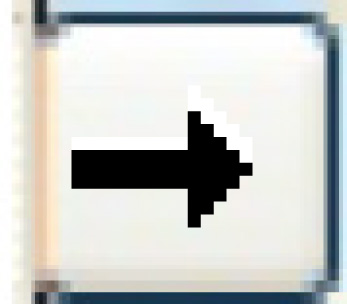 . The Process
New Rate Set screen appears.
. The Process
New Rate Set screen appears.