Equipment fuel tickets
- At the Asset Management main menu, select Equipment
| Equipment. The Display
Equipment screen appears.
- Right-click on the unit and select Display.
The Display Equipment
screen appears.
- Click Action List
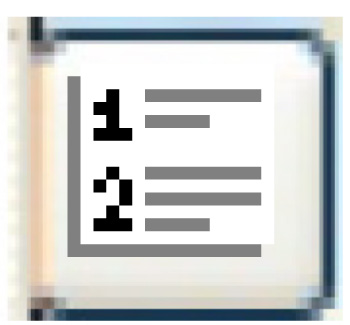 . The Asset
Master action list screen appears.
. The Asset
Master action list screen appears.
- Click Fuel Tickets.
The Fuel Tickets by Unit
display screen appears.
- To add a fuel ticket:
- Click Add
 . The Edit Fuel
Ticket change screen appears.
. The Edit Fuel
Ticket change screen appears.
- Fill in the fields as required.
- Click Enter
 to save the ticket.
to save the ticket.
- The price section is filled in by Enrich,
identifying the price per unit of measure, the total gross
price, the tax, and the ticket total. However, if the appropriate
business parameter is set, you may be able to enter an override
price here. Negative prices are allowed on fuel tickets.
- To change a fuel ticket:
- Right-click on the fuel ticket and select Change.
The Edit Fuel Ticket
change screen appears.
- Make any changes required.
- Click Enter
 to save the changes.
to save the changes.
- To enter fuel ticket readings:
- Right-click on the fuel ticket and select Readings.
The Readings for Fuel Ticket
change screen appears.
- Fill in the fields as required.
- Click Enter
 to save the readings.
to save the readings.
- To process a fuel ticket, right-click on the ticket and select
Process.
- The item inventory is decreased.
- A ticket is printed to give to the customer.
- GL entries are made to inventory and inventory clearing.
- The ticket appears with a status of Pro.
- The ticket will be available for billing if the Fuel Billing
module is installed.
- It will generate GL transactions to the system-generated adjustment
account when necessary (i.e. for rounding).
- If there is a quantity and the item is in stock, an inventory
transaction record is created with a blank status. The fuel ticket
date/time is used for the source document date/time.
- The ticket cannot be altered unless it is unprocessed first.
- To unprocess a fuel ticket, right-click on the ticket and select
Unprocess. The status
field will change to Ent and the ticket will be available for change.
Back to Equipment Master
 . The Edit Fuel
Ticket change screen appears.
. The Edit Fuel
Ticket change screen appears. to save the ticket.
to save the ticket.
 to save the changes.
to save the changes. to save the readings.
to save the readings.