Equipment dates
This option allows you to work with an equipment unit's PM and warranty
start dates.
- At the Asset Management main menu, select Equipment
| Equipment. The Display
Equipment screen appears.
- Right-click on the unit and select Display.
The Display Equipment
screen appears.
- Click Change
 . The Edit Equipment
change screen appears.
. The Edit Equipment
change screen appears.
- Click Equipment Dates
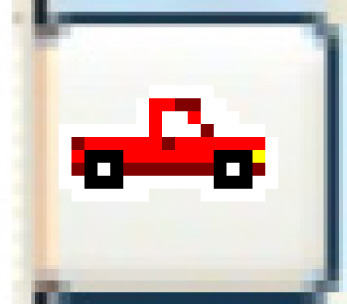 . The Equipment
Dates display screen appears.
. The Equipment
Dates display screen appears.
- Click Change
 . The Equipment
Dates change screen appears.
. The Equipment
Dates change screen appears.
- Click Add
 .
The Equipment Dates
add screen appears.
.
The Equipment Dates
add screen appears.
- Fill in the fields as required.
- Click Enter
 to save the dates.
to save the dates.
- Click Exit
 twice to return to the Edit
Equipment change screen.
twice to return to the Edit
Equipment change screen.
Back to Equipment Master