Change unit depreciation schedule
- At the Asset Management main menu, select Equipment
| Unit Depreciation | Schedules. The Depreciation
Schedules display screen appears.
- Right-click on the unit's schedule and select Change.
The Unit Depreciation Schedule
change screen appears.
- Change any field values for unposted records
as required.
- Click Enter
 to save the changes.
to save the changes.
- To alternate between viewing the pool and the facility of the unit,
click Alt View
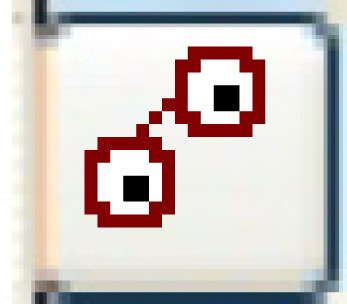 .
.
- To copy a depreciation amount to the next depreciation period (transaction
date), right-click on the amount and select Copy
Down.
- To add new transactions to the depreciation schedule:
- Click Add
 . The Unit Depreciation
Schedule add screen appears.
. The Unit Depreciation
Schedule add screen appears.
- To add a specific number of lines to the schedule:
- Click Multiple Line
Add
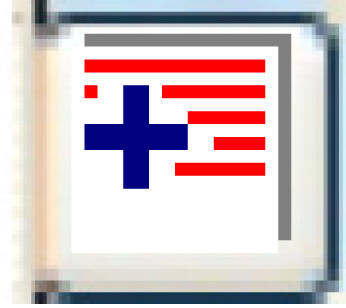 .
The Depreciation Multiple
Line Add screen appears.
.
The Depreciation Multiple
Line Add screen appears.
- Type in the Number of Months to Add- the number of additional
depreciation periods required for the unit.
- Click Enter
 . You return to the Unit Depreciation Schedule
add screen, where that number of lines has been added.
. You return to the Unit Depreciation Schedule
add screen, where that number of lines has been added.
- Fill in the fields as required for each transaction
to be added.
- Click Enter
 to save the new transactions.
to save the new transactions.
- Click Change
 to return to the Unit
Depreciation Schedule change screen.
to return to the Unit
Depreciation Schedule change screen.
- To view a posted transaction, right-click on the transaction date
and select Posting Details.
The Depreciation Posting Details
display screen appears.
- To view and/or change the GL accounts for the depreciation schedule:
- Click GL Accounts
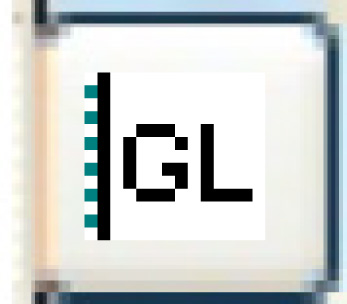 . The Depreciation
Schedule GL Accounts display screen appears.
. The Depreciation
Schedule GL Accounts display screen appears.
- Change any field values for unposted transactions
as required.
- Click Enter
 to save the changes.
to save the changes.
- Click Exit
 to return to the Unit
Depreciation Schedule change screen.
to return to the Unit
Depreciation Schedule change screen.
Back to Unit Depreciation
 . The Unit Depreciation
Schedule add screen appears.
. The Unit Depreciation
Schedule add screen appears.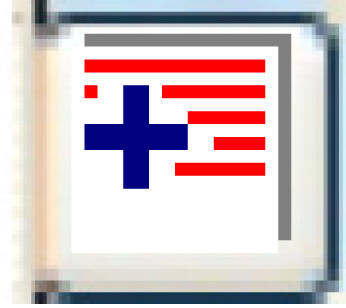 .
The Depreciation Multiple
Line Add screen appears.
.
The Depreciation Multiple
Line Add screen appears. . You return to the Unit Depreciation Schedule
add screen, where that number of lines has been added.
. You return to the Unit Depreciation Schedule
add screen, where that number of lines has been added. to save the new transactions.
to save the new transactions. to return to the Unit
Depreciation Schedule change screen.
to return to the Unit
Depreciation Schedule change screen.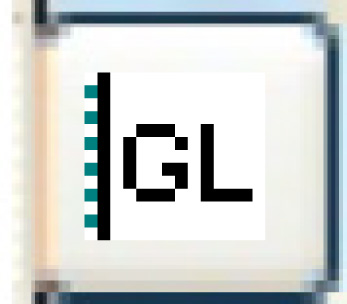 . The Depreciation
Schedule GL Accounts display screen appears.
. The Depreciation
Schedule GL Accounts display screen appears. to save the changes.
to save the changes. to return to the Unit
Depreciation Schedule change screen.
to return to the Unit
Depreciation Schedule change screen.