eVCN Change unit location
- At the Asset Management main menu, click on the Customer
button. The Work With Customers
display screen appears.
- Click VC Notices
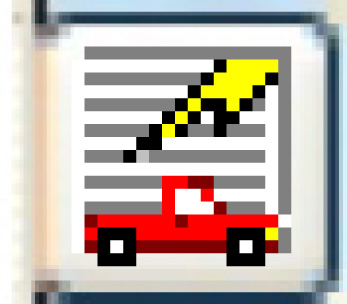 . The Work
With EVCNs display screen appears.
. The Work
With EVCNs display screen appears.
- Right-click on the eVCN notice and select Display/Update.
The Display/Update EVCN
screen appears.
- Click Chg Location
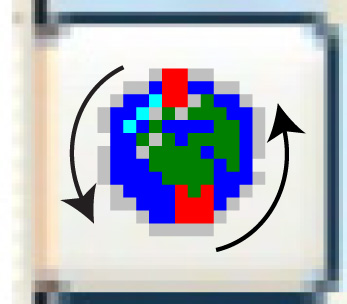 . The Customer
Locations change screen appears.
. The Customer
Locations change screen appears.
- Click Unit Assignments
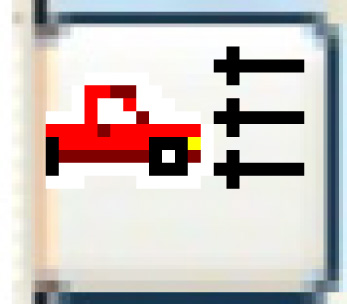 . The Equipment
Assignments for Location display screen appears.
. The Equipment
Assignments for Location display screen appears.
- Click Change
 . The Equipment
Assignments for Location change screen appears.
. The Equipment
Assignments for Location change screen appears.
- To remove the unit from a location type, right-click on the unit
and select Delete.
- To assign the unit to a location type:
- Select the Location Type--
flags whether you are working with an operating location or a
PM letter location. You can click on the Prompt
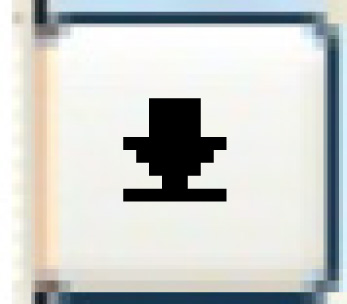 button to select the flag from a list.
button to select the flag from a list.
- Click Toggle
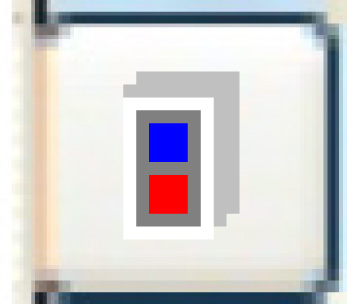 to view all possible units for
the customer.
to view all possible units for
the customer.
- Click Toggle
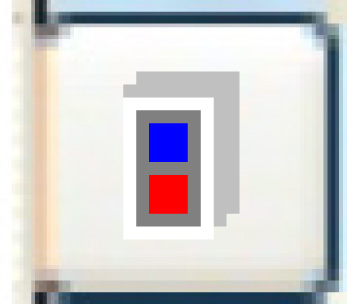 again to view the customer's
unassigned units.
again to view the customer's
unassigned units.
- Right-click on the unit and select Assign.
- Click Exit
 to return to the Display/Update
EVCN screen.
to return to the Display/Update
EVCN screen.
Back to Customer Master
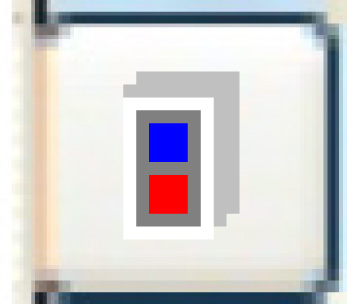 to view all possible units for
the customer.
to view all possible units for
the customer.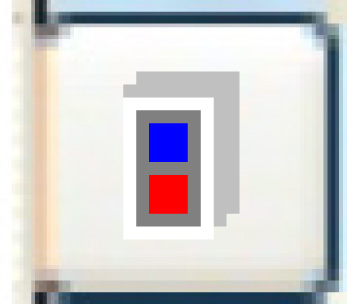 again to view the customer's
unassigned units.
again to view the customer's
unassigned units.