eVCN Change location in hierarchy
- At the Asset Management main menu, click on the Customer
button. The Work With Customers
display screen appears.
- Click VC Notices
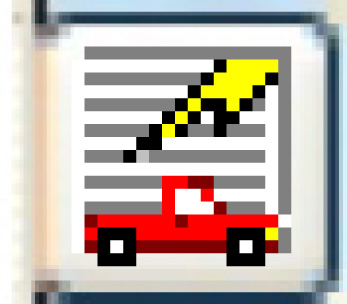 . The Work
With EVCNs display screen appears.
. The Work
With EVCNs display screen appears.
- Right-click on the eVCN notice and select Display/Update.
The Display/Update EVCN
screen appears.
- Click Chg Hierarchy
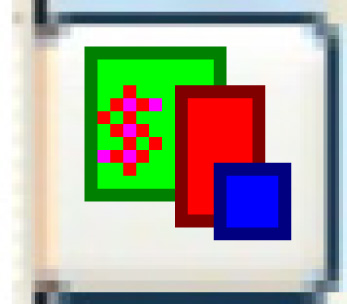 . The Equipment
Hierarchy History change screen appears.
. The Equipment
Hierarchy History change screen appears.
- Type in the To Date--
the date the location will change.
- Click Add
 .
The Equipment Hierarchy History
add screen appears.
.
The Equipment Hierarchy History
add screen appears.
- Fill in the fields as required.
- Click Enter
 to save the new hierarchy location for the unit.
to save the new hierarchy location for the unit.
- Click Exit
 to return to the Display/Update
EVCN screen.
to return to the Display/Update
EVCN screen.
Back to Customer Master