Set up the default retail customer
- At the Asset Management main menu, select Financials
| Accounts Receivable | File Maintenance Menu | Maintain Customer
Files. The Maintain
Customer Files - Customer Selection screen appears.
- Type in the number and suffix you wish to assign to the retail
Customer (suffix should be 000).
- Click Enter
 . The Maintain Customer
Files - Name and Address Information change screen appears.
. The Maintain Customer
Files - Name and Address Information change screen appears.
- Fill in the fields as required.
- Click Account Rec Info
 . The Maintain
Customer Files - Accounts Receivable Information add screen
appears.
. The Maintain
Customer Files - Accounts Receivable Information add screen
appears.
- Make any changes required.
- Click Return
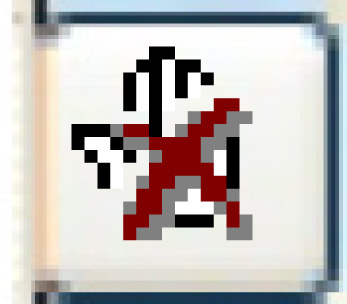 . The Maintain Customer
Files - Name and Address Information add screen appears.
. The Maintain Customer
Files - Name and Address Information add screen appears.
- Click Order Info
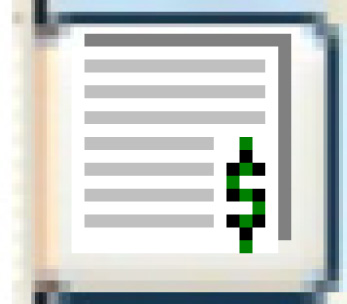 . The Maintain
Customer Files - Order Entry/Billing Information add screen
appears.
. The Maintain
Customer Files - Order Entry/Billing Information add screen
appears.
- Make sure the Warehouse code is correct.
- Fill in or change any other fields as required.
- Click Return
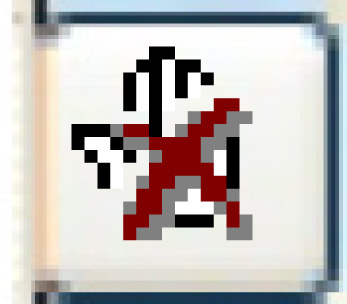 . The Maintain Customer
Files - Name and Address Information add screen appears.
. The Maintain Customer
Files - Name and Address Information add screen appears.
- Click Update
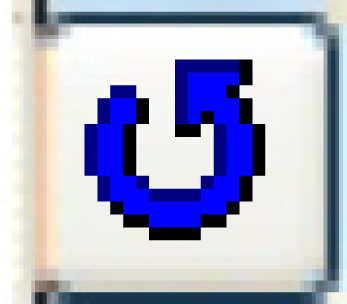 to save the new customer. You return to the Maintain
Customer Files - Customer Selection screen.
to save the new customer. You return to the Maintain
Customer Files - Customer Selection screen.
- Click Exit
 to return to the Financials main menu.
to return to the Financials main menu.
- Click Back to Enrich
to return to the Enrich
main menu.
- Select EMMS
| Customer | Customers. The Work
With Customers display screen appears.
- Right-click on the new retail/miscellaneous customer and select
Change. The Edit
Customer change screen appears.
- Make sure the Customer Class is set to MISC, the Miscellaneous
Customer Class.
- Change or add any other information as required.
- Click Enter
 to save the changes. You return to the Work
With Customers display screen.
to save the changes. You return to the Work
With Customers display screen.
Back to Customer Master