Customer standard billing hours
- At the Asset Management main menu, click on the Customer
button. The Work With Customers
display screen appears.
- Right-click on the customer and select Std
Bill Hrs. The Customer
Standard Billing Hours - All Customer Hours display screen
appears.
- To define hours by equipment type:
- Click Toggle Cust/Group/Model/All
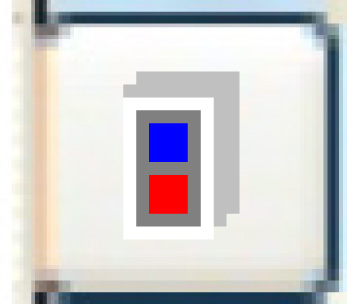 until you reach the Customer
Group Hours view.
until you reach the Customer
Group Hours view.
- Click Change
 . The Select
Equipment Group screen appears.
. The Select
Equipment Group screen appears.
- Select the equipment group. The Standard
Customer Billing Hours display screen appears for the
selected group.
- Any hours you enter now will apply only to the specified equipment
group.
- To define hours by manufacturer/model:
- Click Toggle Cust/Group/Model/All
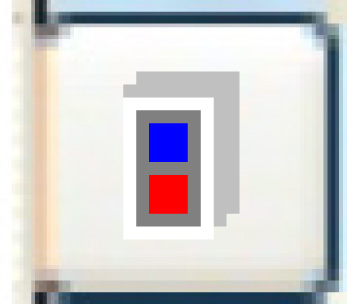 until you reach the Customer
Mfg/Model Hours view.
until you reach the Customer
Mfg/Model Hours view.
- Click Change
 . The Select
Make screen appears.
. The Select
Make screen appears.
- Select the make. The Select
Model screen appears.
- Select the model. The Standard
Customer Billing Hours display screen appears for the
selected make and model.
- Any hours you enter now will apply only to the specified make
and model.
- To change standard billing hours:
- Click Change
 . The Standard
Customer Billing Hours display screen appears.
. The Standard
Customer Billing Hours display screen appears.
- Change any values as required.
- Click Enter
 to save the changes.
to save the changes.
- To add standard billing hours:
- Click Change
 . The Standard
Customer Billing Hours display screen appears.
. The Standard
Customer Billing Hours display screen appears.
- Click Show All/Selected
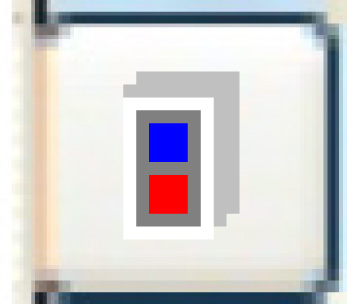 to show all activities.
to show all activities.
- Find the activity to be added and type in the standard billing
Hours for it.
- Click Enter
 to save the new billing hours.
to save the new billing hours.
- To copy standard billing hours from another customer to this one:
- Click Change
 . The Standard
Customer Billing Hours display screen appears.
. The Standard
Customer Billing Hours display screen appears.
- Click Copy
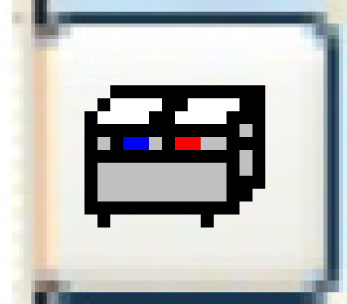 . The Copy From
Another Customer - Billing Hours screen appears.
. The Copy From
Another Customer - Billing Hours screen appears.
- Select the customer you wish to copy the hours from.
- Click Enter
 . Standard billing hours will
be added and/or changed.
. Standard billing hours will
be added and/or changed.
Back to Customer Master
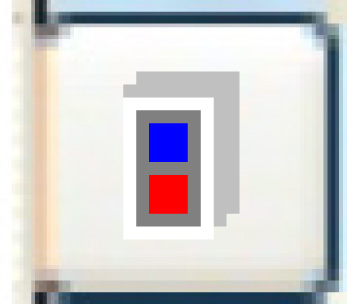 until you reach the Customer
Group Hours view.
until you reach the Customer
Group Hours view. . The Select
Equipment Group screen appears.
. The Select
Equipment Group screen appears.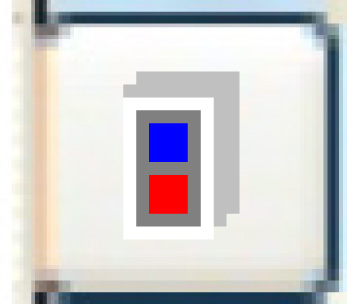 until you reach the Customer
Mfg/Model Hours view.
until you reach the Customer
Mfg/Model Hours view. . The Select
Make screen appears.
. The Select
Make screen appears. . The Standard
Customer Billing Hours display screen appears.
. The Standard
Customer Billing Hours display screen appears. to save the changes.
to save the changes. . The Standard
Customer Billing Hours display screen appears.
. The Standard
Customer Billing Hours display screen appears.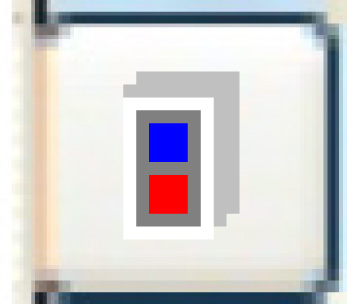 to show all activities.
to show all activities. to save the new billing hours.
to save the new billing hours. . The Standard
Customer Billing Hours display screen appears.
. The Standard
Customer Billing Hours display screen appears.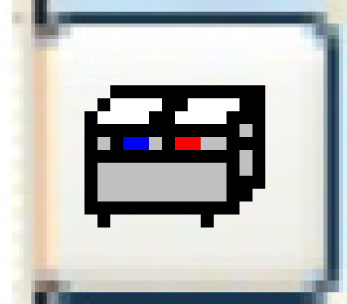 . The Copy From
Another Customer - Billing Hours screen appears.
. The Copy From
Another Customer - Billing Hours screen appears. . Standard billing hours will
be added and/or changed.
. Standard billing hours will
be added and/or changed.