Customer rental rates
This option allows you to view and change a customer's rental rates.
- At the Asset Management main menu, click on the Customer
button. The Work With Customers
display screen appears.
- Right-click on the customer and select Customer
Rental Rates. The Customer
Rental Rates enter screen appears.
- Fill in the fields as required.
- Click Enter
 . The Confirm
prompt appears.
. The Confirm
prompt appears.
- Click Confirm. The
Customer Rental Rates
display screen appears.
- If there are customer-specific rates, by default only those
will be shown. If there are no customer-specific rates, scopes
that will be used for that customer will be shown, with a message
information you that the rates shown are not customer-specific.
- To print the rates:
- Click Print
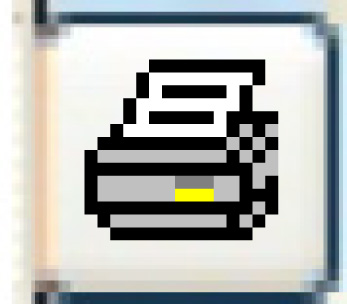 . The Print
Customer Rental Rates screen appears.
. The Print
Customer Rental Rates screen appears.
- Click Print Customer Rates.
The Confirm prompt
appears.
- Click Confirm.
The report will print on your default printer.
- To change the rates:
- Click Change Rates
 .
.
- If the customer has no scope rates defined and the Multiple
Customer Rate Change business parameter is set to Error, the
message "Multiple Customer Rate Change Not Allowed"
will appear at the bottom of the screen and you will not be
able to change the rates.
- If the customer has no scope rates defined and the Multiple
Customer Rate Change business parameter is set to Warning,
the Customer Rental Rate
change screen appears with a warning.
- If the customer has scope rates defined, the Customer
Rental Rate change screen appears.
- Change any values as required. Note that new rates cannot be
added here.
- Click Enter
 to save the changes.
to save the changes.
- To view audit information for the contract type, click Rental
Rate Audit
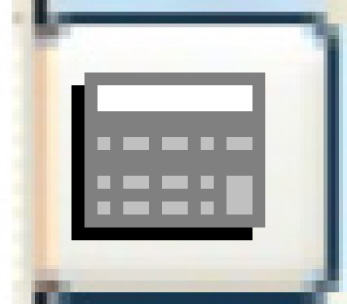 .
The Rental Rate Audit
display screen appears.
.
The Rental Rate Audit
display screen appears.
- To view the equipment types included in the rates, click Equipment Types
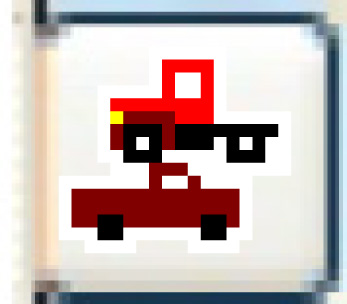 .
The Equipment Types Selected
display screen appears. Note that this screen will be blank if all
equipment types were selected on the Customer
Rental Rates enter screen.
.
The Equipment Types Selected
display screen appears. Note that this screen will be blank if all
equipment types were selected on the Customer
Rental Rates enter screen.
Back to Customer Master
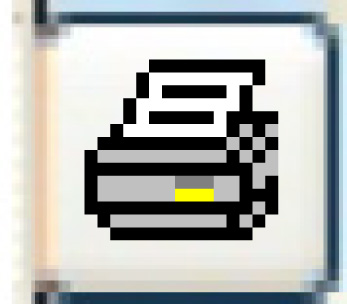 . The Print
Customer Rental Rates screen appears.
. The Print
Customer Rental Rates screen appears. .
.
 to save the changes.
to save the changes.