Customer items
This option allows you to assign a customer's item numbers to inventory
items.
- At the Asset Management main menu, click on the Customer
button. The Work With Customers
display screen appears.
- Right-click on the customer and select Cust
Items. The Customer
Items display screen appears.
- Click Change
 . The Customer Items
change screen appears.
. The Customer Items
change screen appears.
- Make any changes required.
- Click Enter
 to save the changes.
to save the changes.
- To add items, click Show All/Selected
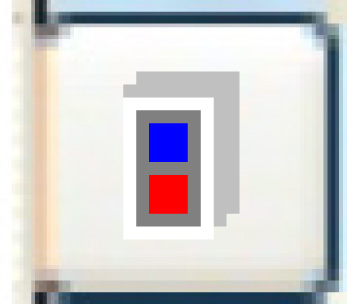 to view all items.
to view all items.
- Type in the Customer Part number and Description beside the internal
part that it matches.
- Click Enter
 to save the additions.
to save the additions.
Back to Customer Master