Change a customer calendar's header
- At the Asset Management main menu, click the Customer
button. The Work With Customers
display screen appears.
- Right-click on the customer and select Edit
Customer. The Edit
Customer change screen appears.
- Click Calendar
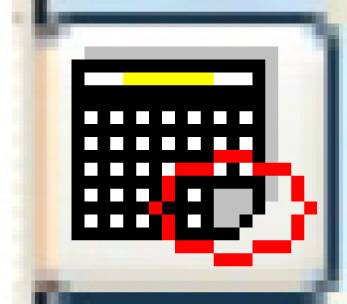 . If multiple calendars exist or no calendars exist,
the Work With Customer Calendars
screen appears.
. If multiple calendars exist or no calendars exist,
the Work With Customer Calendars
screen appears.
- Right-click on the calendar and select Change
Header. The Customer
Calendar Header change screen appears.
- Change any values as required.
- Click Enter
 to save the changes.
to save the changes.
Back to Customer Master