Convert units to assets
The conversion of units to assets is done as part of the screen loading
process. You will see a message "Loading the conversion table from
the equipment master" while the unit to asset conversion table is
being built. Once the table has been built, the contents will be displayed.
If this table is empty, it means that all units in the equipment master
file have been converted to assets.
Entries are sorted by Unit Number and then Asset Number.
When units are loaded into the conversion table, the Upload Processed
status field is set to Blank - Not Processed. After the Asset Master entries
have been created from this table, the Upload Processed Status field is
set to Processed. The Convert Units to Assets display only shows records
that have a status of Blank - Not Processed.
- At the Asset Management main menu, select Assets
/ Asset Level Depreciation | Assets / Depreciation Conversions | Convert
Units to Assets. The Convert
Units to Assets display screen appears.
- To change a conversion record:
- Right-click on the record and select Change.
The Units to Asset Conversion
Details change screen appears.
- Change any field values as required.
- Click Enter
 to save the changes.
to save the changes.
- To delete a conversion record:
- Right-click on the record and select Delete.
The Upload Record Status is set to Deleted.
- Deleted records are not displayed. They are retained
in the file so that the loading of the conversion table does not
try to re-create these records from the equipment master file.
- To display a conversion record:
- Right-click on the record and select Display.
The Unit to Asset Conversion
Details display screen appears.
- To print the list of conversion records:
- Click Print
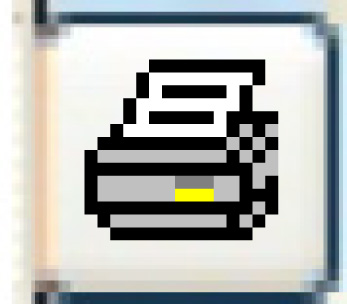 . Entries that have a Processed
Status of Blank-Not Processed and the Record Status is Active
are printed.
. Entries that have a Processed
Status of Blank-Not Processed and the Record Status is Active
are printed.
- To run the conversion and create asset master records from the
entries:
- Click Create Asset Master
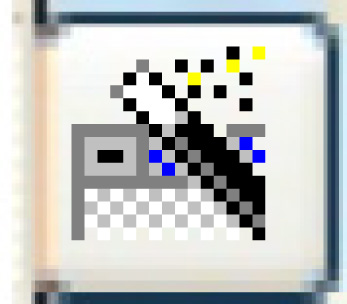 . Each entry that is converted
to an asset will have the Processed Status field updated to Processed.
The Unit to Asset Conversion table will appear to be empty after
you have run this option; the conversion records are still in
the file, but Processed records are not displayed.
. Each entry that is converted
to an asset will have the Processed Status field updated to Processed.
The Unit to Asset Conversion table will appear to be empty after
you have run this option; the conversion records are still in
the file, but Processed records are not displayed.
Back to Assets
 to save the changes.
to save the changes.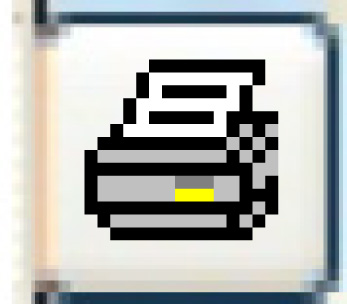 . Entries that have a Processed
Status of Blank-Not Processed and the Record Status is Active
are printed.
. Entries that have a Processed
Status of Blank-Not Processed and the Record Status is Active
are printed.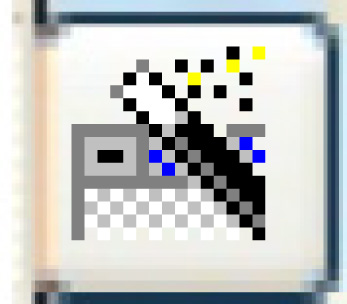 . Each entry that is converted
to an asset will have the Processed Status field updated to Processed.
The Unit to Asset Conversion table will appear to be empty after
you have run this option; the conversion records are still in
the file, but Processed records are not displayed.
. Each entry that is converted
to an asset will have the Processed Status field updated to Processed.
The Unit to Asset Conversion table will appear to be empty after
you have run this option; the conversion records are still in
the file, but Processed records are not displayed.