Change header information for an Entered depreciation schedule
- At the Asset Management main menu, select Assets
/ Asset Level Depreciation | Depreciation Schedules.
The Depreciation Schedules by
Asset Number display screen appears.
- Right-click on the schedule and select Change
Header. The Edit Depreciation
Schedule change screen appears.
- Change any field values as required.
- Click Enter
 to save the changes.
to save the changes.
- Click Continue
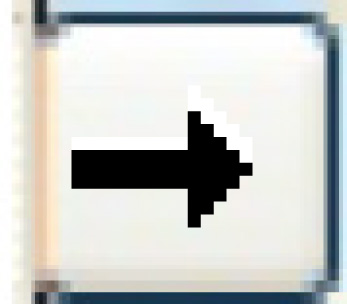 . The system will clean up any stepped or annual rates
that do not apply if you changed the schedule type to a different
frequency. The Add Depreciation
Schedule Step 3 enter screen appears.
. The system will clean up any stepped or annual rates
that do not apply if you changed the schedule type to a different
frequency. The Add Depreciation
Schedule Step 3 enter screen appears.
- To delete the schedule header:
- Click Delete
 . The header and any annual or
stepped rates that have been defined will be deleted.
. The header and any annual or
stepped rates that have been defined will be deleted.
- To work with annual rates, if the schedule is annual:
- Click Annual Rates
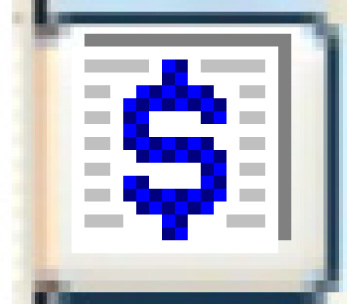 . The Maintain
Annual Rates screen appears.
. The Maintain
Annual Rates screen appears.
- Fill in the fields as required.
- Click Enter
 . The rates will be saved, and
you will return to the Add
Depreciation Schedule Step 2 enter screen to continue.
. The rates will be saved, and
you will return to the Add
Depreciation Schedule Step 2 enter screen to continue.
- To work with stepped rates, if the schedule is monthly:
- Click Stepped Rates
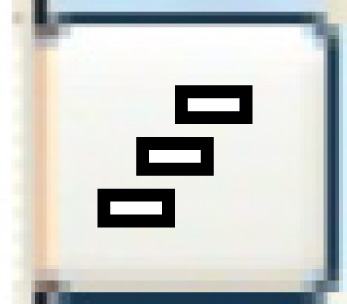 . The Maintain
Depreciation Schedule Stepped Rates screen appears.
. The Maintain
Depreciation Schedule Stepped Rates screen appears.
- Fill in the fields as required.
- Click Enter
 . The rates will be saved, and
you will return to the Add
Depreciation Schedule Step 2 enter screen to continue.
. The rates will be saved, and
you will return to the Add
Depreciation Schedule Step 2 enter screen to continue.
- To select or deselect capital transactions for the secondary asset:
- Click Select Capital Amount
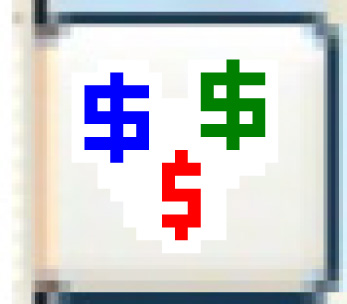 . The Select
Capital Transactions for Schedule screen appears.
. The Select
Capital Transactions for Schedule screen appears.
- To select a capital transaction, right-click on the transaction
and select Select.
An asterisk appears in front of the transaction.
- To deselect a capital transaction, right-click on the transaction
and select Deselect.
The asterisk is removed from the transaction.
- To view the schedules a transaction has been applied to, right-click
on the transaction and select Applied
to Depreciation Schedules. The Applied
Schedule List display screen appears.
- To confirm that your selections are complete, click Selection
Completed
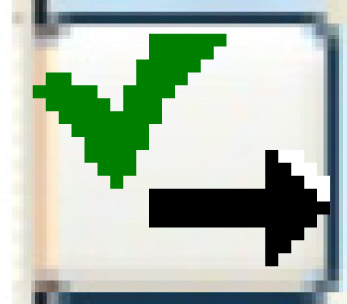 .
You return to the Edit Depreciation
Schedule change screen.
.
You return to the Edit Depreciation
Schedule change screen.
Back to Asset Depreciation
 . The header and any annual or
stepped rates that have been defined will be deleted.
. The header and any annual or
stepped rates that have been defined will be deleted.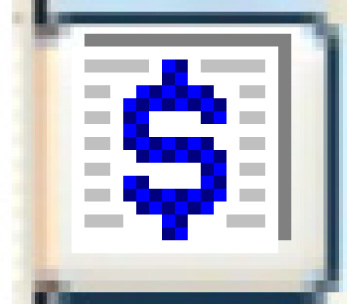 . The Maintain
Annual Rates screen appears.
. The Maintain
Annual Rates screen appears. . The rates will be saved, and
you will return to the Add
Depreciation Schedule Step 2 enter screen to continue.
. The rates will be saved, and
you will return to the Add
Depreciation Schedule Step 2 enter screen to continue.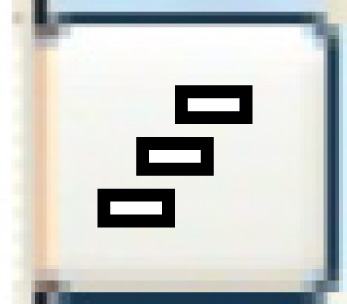 . The Maintain
Depreciation Schedule Stepped Rates screen appears.
. The Maintain
Depreciation Schedule Stepped Rates screen appears. . The rates will be saved, and
you will return to the Add
Depreciation Schedule Step 2 enter screen to continue.
. The rates will be saved, and
you will return to the Add
Depreciation Schedule Step 2 enter screen to continue.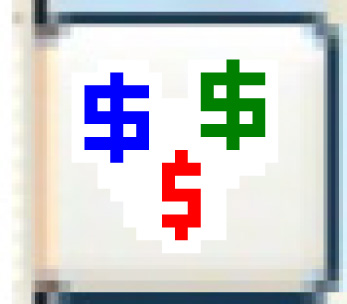 . The Select
Capital Transactions for Schedule screen appears.
. The Select
Capital Transactions for Schedule screen appears.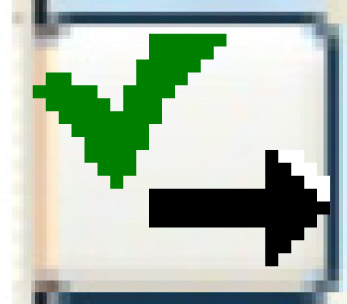 .
You return to the Edit Depreciation
Schedule change screen.
.
You return to the Edit Depreciation
Schedule change screen.