Change an asset depreciation posting run in Created status
- At the Asset Management main menu, select Assets
/ Asset Level Depreciation | Depreciation Posting.
The Depreciation Posting Run
Control display screen appears.
- Right-click on the run and select Edit.
The Edit Depreciation Posting
change screen appears.
- To change the posting amount for a record:
- Type in the new amount, then click Enter
 . The new amount will be saved.
. The new amount will be saved.
- Note that when more than one posting record exists for the
same asset, you can only change the most recent transaction date.
- To make other changes to a posting record:
- Right-click on the record and select Change.
The Depreciation Posting
Details change screen appears.
- Make any changes required.
- Click Enter
 to save the changes.
to save the changes.
- To delete a posting record:
- Right-click on the record and select Delete.
The posting record is delete.
- Note that if more than one posting record was created for an
asset's schedule, you can only delete the newest posting record.
- To view a posting record:
- Right-click on the record and select Display.
The Posting Details
display screen appears.
- This screen is also accessible from the Depreciation
Posting Run display screen. It displays posting record
details and audit stamp information.
- If you display details for a run with a status of Posted, you
will see a GL Transaction Number, Year, and Period.
- If you display details for a run with a status of Created,
the GL Transaction Number, Year, and Period will be blank. These
fields are set when the posting is done.
- To view the depreciation schedule detail for a posting record:
- Right-click on the record and select Display
Depreciation Details. The Asset
Schedule Details display screen appears.
- To print the posting run:
- Click Print
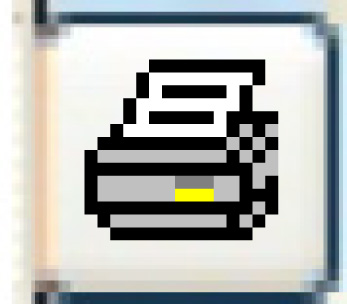 . The report is printed on your
default printer.
. The report is printed on your
default printer.
- To post the posting run:
- Click Post
 . The Confirm
Depreciation Posting screen appears.
. The Confirm
Depreciation Posting screen appears.
- Click Enter.
A job will be submitted to batch to perform the posting.
- Accounting entries are created and the depreciation schedule
details are updated to reflect the posted status.
- Control will be returned to the Depreciation
Posting Run Control screen where the status of
the posting job will be Posting in Progress.
- You will get a message when the job has completed. Once
the job has been completed, the status of the run will be
updated to Posted. If you stayed on the posting run control
screen, you can press F5
to refresh the screen and see the new status.
Back to Asset Depreciation
 . The new amount will be saved.
. The new amount will be saved. to save the changes.
to save the changes.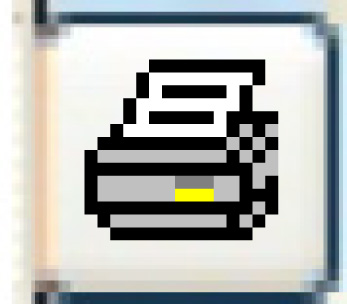 . The report is printed on your
default printer.
. The report is printed on your
default printer. . The Confirm
Depreciation Posting screen appears.
. The Confirm
Depreciation Posting screen appears.