Work with approved orders screen
- At the Asset Management main menu, click on the Approved
Orders button. The Work
With Approved Orders display screen appears, listing all
orders in facility order, starting the list at your default facility.
- To change your view:
- To toggle between requisitions with purchase orders, requisitions
without purchase orders, and all approved requisitions, click
All/POs/Other.
- To toggle between all orders and outstanding orders, click
All/Outstanding.
- To view specifications instead of customer, click By
Specification.
- To view customers instead of specifications, click By
Customer.
- To view the list of approved requisitions by assigned unit
number, click By Unit.
- To set a view as your default, when in that view click Set Default View
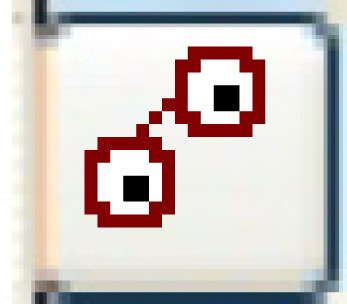 .
.
Fields on this screen include:
- At
Tyis the type of attachment being
requisitioned (e.g. roof rack, reefer).
- AOidentifies whether or not the
requisition includes add-ons.
- Stis the status of the requisition.
Possible values are:
- 05 - Pending
- 10 - Entered
- 20 - Approval Pending
- 30 - Approved
- 31 - Processed
- 40 - Received
- 50 - Invoiced
- 60 - Closed
- 90 - Rejected
- 99 - Cancelled
Back to Equipment Acquisition
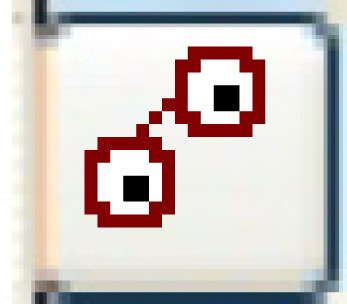 .
.