View financial projections for a proposal
- At the Asset Management main menu, select Acquisition
| Proposals. The Work
With Proposals display screen appears.
- Right-click on the proposal and select Change.
The Edit Proposal Capital Cost
change screen appears.
- Click Projection
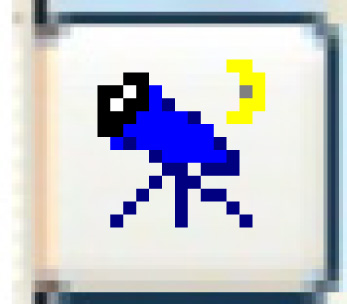 . The Display
Proposal Projection screen appears.
. The Display
Proposal Projection screen appears.
- To view only totals for the projections, click All/Totals
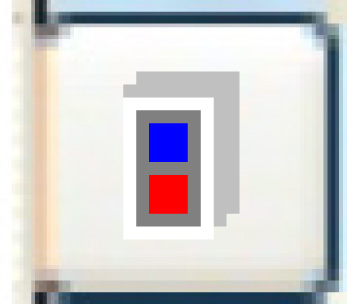 . Only the totals for the revenue and expenses
will appear. This is a toggle; click it again to return to the original
view.
. Only the totals for the revenue and expenses
will appear. This is a toggle; click it again to return to the original
view.
- If there are additional columns of information to be seen, use
the Left
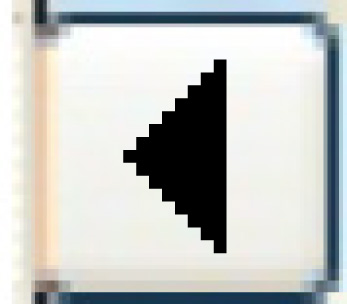 and Right
and Right 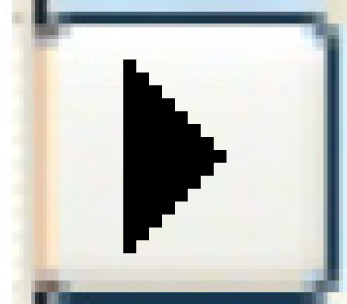 icons to move back and forth.
icons to move back and forth.
- To display the revenue and expense breakdown by fiscal quarters
or months within each year, click Year/Qty/Month
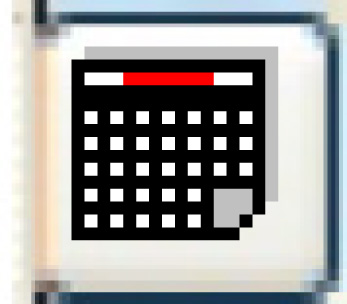 . This is a toggle; click it again
to move to the next fiscal breakdown.
. This is a toggle; click it again
to move to the next fiscal breakdown.
- Click Exit
 to return to the Edit
Proposal Capital Cost change screen.
to return to the Edit
Proposal Capital Cost change screen.
Back to Equipment Acquisition