Requisition comments
- At the Asset Management main menu, click on the Requisitions
button. The Work With Equipment
Requisitions display screen appears.
- Right-click on the requisition and select Change.
The Edit Order-Full Screen
change screen appears.
- Click Comments
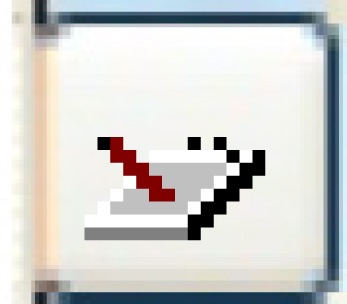 . The Edit Order
Additional Detail change screen appears.
. The Edit Order
Additional Detail change screen appears.
- Click in the comment box at the bottom of the screen and type in
your comments.
- Identify whether or not to Show Comment on
PO by clicking on the appropriate radio button.
- Click Enter
 to save the comments.
to save the comments.
- To add more comments, click Add
 or Add Comment
or Add Comment
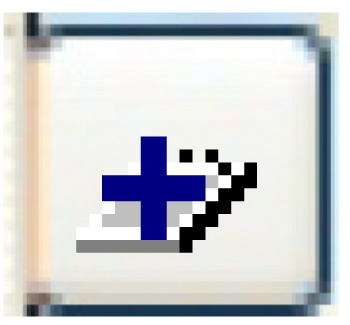 ; a new comment box will appear to be filled
in.
; a new comment box will appear to be filled
in.
- To cycle through existing comments, click Up
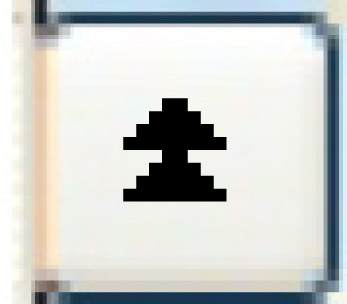 or Down
or Down
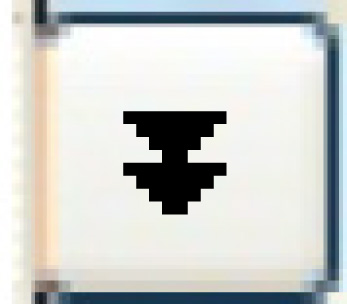 beside the comment box or click Prev
Comment
beside the comment box or click Prev
Comment 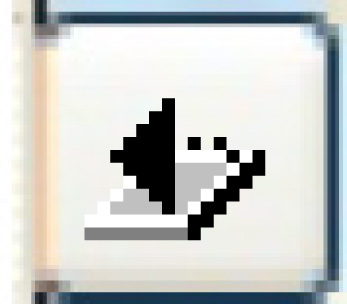 or Next Comment
or Next Comment 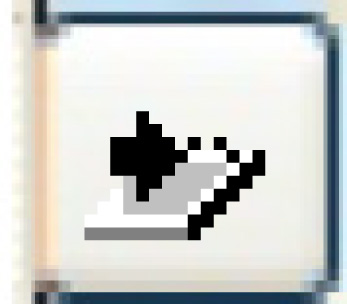 .
.
Back to Equipment Acquisition