Receive add-ons
- At the Asset Management main menu, click on the Approved
Orders button. The Work
With Approved Orders display screen appears.
- Click By Unit. The
Work With Approved Orders
display screen appears.
- Right-click on the requisition line and select Receive.
The Record Receipts
change screen appears.
- Fill in the fields as required.
- Click Enter
 .
.
- If any items are serialized:
- The Record Serial #s
screen appears.
- Type in the Serial Number of each instance of the item.
- Click Enter
 to save the serial numbers.
You return to the Record
Receipts change screen.
to save the serial numbers.
You return to the Record
Receipts change screen.
- To post the receipt of goods:
- Click Post
 . The Post Receipt
of Goods screen appears.
. The Post Receipt
of Goods screen appears.
- Click Post Receipt.
You return to the Work With
Approved Orders display screen where the CLS status
is set to Yes.
- To post the receipt of goods and record the invoice:
- Click Post_Record Invoice
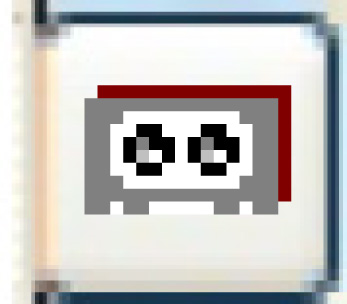 . The Post
Receipt of Goods screen appears.
. The Post
Receipt of Goods screen appears.
- Click Post Receipt.
The Receipt Information
screen appears.
- Fill in the fields as required.
- Click Enter.
The Post Receipt
display screen appears.
- Click Post
 . The Confirm
Post Receipt screen appears.
. The Confirm
Post Receipt screen appears.
- Click Post Receipt.
You return to the Work With
Approved Orders display screen where the CLS status
is set to Yes and the invoice information appears.
Back to Equipment Acquisition
 to save the serial numbers.
You return to the Record
Receipts change screen.
to save the serial numbers.
You return to the Record
Receipts change screen. . The Post Receipt
of Goods screen appears.
. The Post Receipt
of Goods screen appears.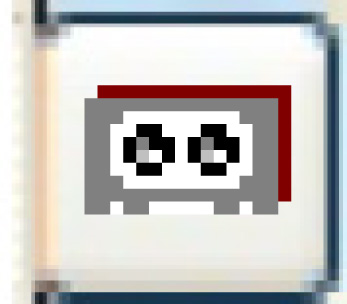 . The Post
Receipt of Goods screen appears.
. The Post
Receipt of Goods screen appears. . The Confirm
Post Receipt screen appears.
. The Confirm
Post Receipt screen appears.