Process a proposal to create a lease
- At the Asset Management main menu, select Acquisition
| Proposals. The Work
With Proposals display screen appears.
- Right-click on the proposal and select Change.
The Edit Proposal Capital Cost
change screen appears.
- Click Process
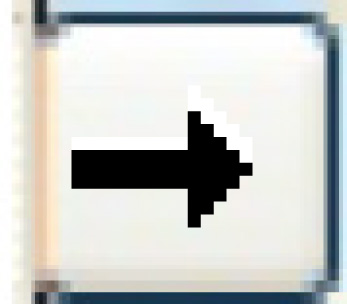 . The Process Proposal
screen appears.
. The Process Proposal
screen appears.
- Fill in the fields as required.
- Click Enter
 to activate the lease. The Add
Contract/Schedule A from Proposal enter screen appears.
to activate the lease. The Add
Contract/Schedule A from Proposal enter screen appears.
- If a contract of this type already exists at this facility for
the selected customer, to create a new contract click Yes
on create new contract. The effective date,
billing method, source document, contract term, and rate frequency
become input capable.
- If a contract of this type already exists at this facility for
the selected customer, to create a new schedule A click Yes
on create new schedule a. The schedule
A date, CPI code, CPI frequency, and anniversary point become input
capable.
- If the existing contract and schedule A detail is correct and you
want to just add a unit to the contract, leave the create
new contract and create new schedule a
buttons set to No.
- To proceed with adding the contract/schedule A, fill in the fields
as required.
- Click Enter
 . The Confirm
prompt appears.
. The Confirm
prompt appears.
- Click Confirm. If
adding a new contract or schedule A, the Edit
Contract Schedule A add screen appears (see the Lease Rental
module for more information).
Back to Equipment Acquisition