Order specifications
- At the Asset Management main menu, click on the Requisitions
button. The Work With Equipment
Requisitions display screen appears.
- Right-click on the requisition and select Change.
The Edit Order-Full Screen
change screen appears.
- Click List
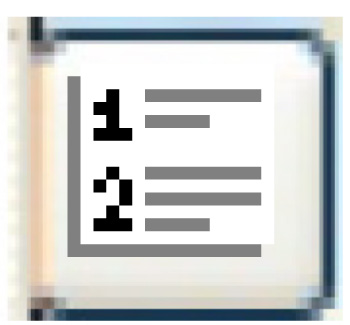 . The Edit Requisition
Detail change screen appears.
. The Edit Requisition
Detail change screen appears.
- Right-click on the unit and select Specs.
The Edit Equipment Order Specs
change screen appears.
- To copy a standard specification to the unit:
- Click Copy
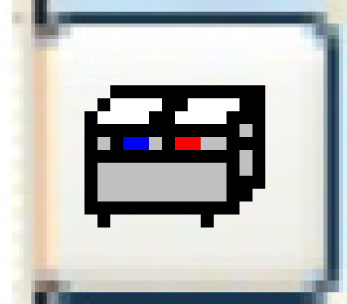 . The Copy Standard
Specification screen appears.
. The Copy Standard
Specification screen appears.
- Right-click on the specifications you require and select Copy. You return to the
Edit Equipment Order Specs
change screen where the specification details are filled in.
- To add a new line at a specific point in the specification, right-click
on the line you want the new line to come before and select Add. A blank line appears.
- To add specification details to the end of any existing details,
click the Add
 button on the right side of the screen. The Edit
Equipment Order Specs add screen appears.
button on the right side of the screen. The Edit
Equipment Order Specs add screen appears.
- Fill in the fields as required.
- Click Enter
 to save the specifications.
to save the specifications.
Back to Equipment Acquisition
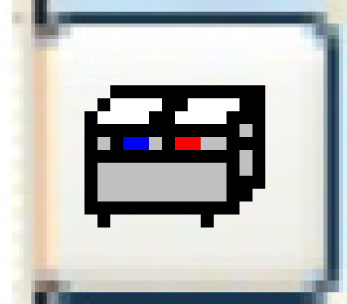 . The Copy Standard
Specification screen appears.
. The Copy Standard
Specification screen appears.