Create a proposal
- At the Asset Management main menu, select Acquisition
| Proposals. The Work
With Proposals display screen appears.
- Click Add
 .
The Edit Proposal Capital Cost
change screen appears.
.
The Edit Proposal Capital Cost
change screen appears.
- Type in or select the Contract Type.
- Leave Unit blank. It will be assigned
by the system once the requisition has gone through all the necessary
approval stages.
- Fill in the remaining fields as required.
- Click Enter
 . Capital cost information will be brought in automatically
based on the selected contract type.
. Capital cost information will be brought in automatically
based on the selected contract type.
- Change any capital cost fields that can be changed,
if required.
- Click Enter
 .
.
- Click Revenue/Expense
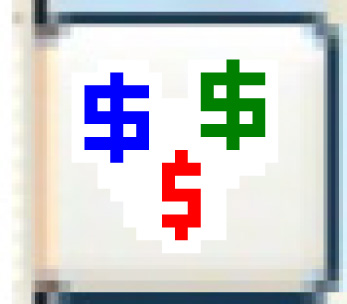 . The Edit
Proposal Detail change screen appears.
. The Edit
Proposal Detail change screen appears.
- Change any revenue and expense rates as required.
- Click Enter
 to save the changes.
to save the changes.
- Click Capital Cost
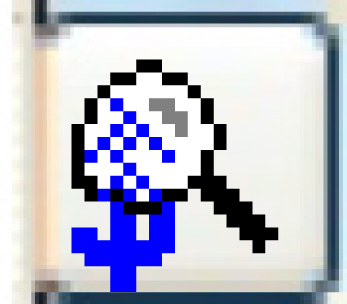 . The Edit
Proposal Capital Cost change screen appears.
. The Edit
Proposal Capital Cost change screen appears.
- If the unit(s) will have attachments
or add-ons:
- Click Add
 . The Add Capital
Cost Detail screen appears.
. The Add Capital
Cost Detail screen appears.
- Fill in the fields as required.
- Click Enter
 to save the details. You return
to the Edit Proposal Capital
Cost change screen.
to save the details. You return
to the Edit Proposal Capital
Cost change screen.
- If necessary, type in the Capital Cost
of the new add-on or attachment.
- Click Enter
 to save the capital costs.
to save the capital costs.
Back to Equipment Acquisition
 . The Add Capital
Cost Detail screen appears.
. The Add Capital
Cost Detail screen appears. to save the details. You return
to the Edit Proposal Capital
Cost change screen.
to save the details. You return
to the Edit Proposal Capital
Cost change screen. to save the capital costs.
to save the capital costs.