Create a PO for an add-on
Add-ons use the standard shop purchase order.
- At the Asset Management main menu, click on the Approved
Orders button. The Work
With Approved Orders display screen appears.
- Click By Unit. The
Work With Approved Orders
display screen appears.
- Right-click on the add-on requisition line and select Create.
The Add-to or Create New Purchase
Order screen appears.
- Leave the Purchase Order number field blank and click Create
New PO
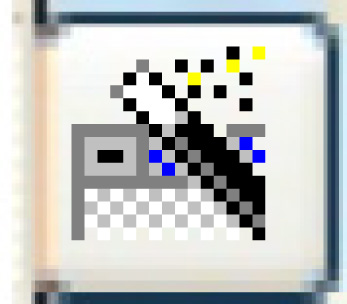 . The
Order Entry change
screen appears.
. The
Order Entry change
screen appears.
- Fill in the fields as required.
- Click Enter
 . The Miscellaneous
Order Entry change screen appears.
. The Miscellaneous
Order Entry change screen appears.
- Click Add
 .
The Miscellaneous Order Entry
add screen appears.
.
The Miscellaneous Order Entry
add screen appears.
- Fill in the fields as required.
- Click Enter
 to save the add-on items.
to save the add-on items.
- Click Change
 to return to the Miscellaneous
Order Entry change screen.
to return to the Miscellaneous
Order Entry change screen.
- Click Process
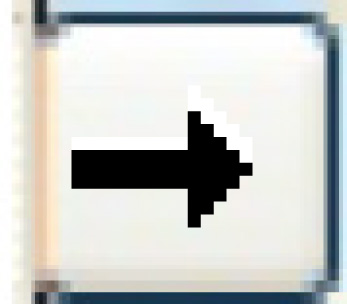 . The Process Order
screen appears.
. The Process Order
screen appears.
- Click Process. You
return to the Work With Approved
Orders display screen where the PO status changes to Processed.
You can now print out the order and send it to the vendor, and enter
receipts.
Back to Equipment Acquisition