Add charges to an equipment PO
- At the Asset Management main menu, click on the Purchase
Orders button. The Work
With Equipment PO display screen appears.
- Right-click on the order and select Change.
The Equipment PO Detail
change screen appears.
- Click Add Charges
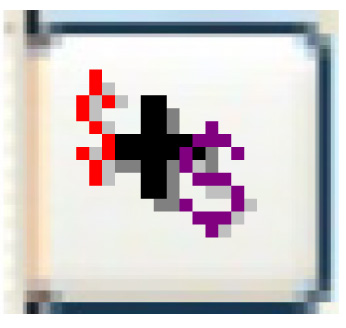 . The Equipment
PO Additional Charges change screen appears.
. The Equipment
PO Additional Charges change screen appears.
- Click Add
 .
The Equipment PO Additional Charges
add screen appears.
.
The Equipment PO Additional Charges
add screen appears.
- Fill in the fields as required.
- Click Enter
 to save the charges.
to save the charges.
- Click Change
 . The Equipment
PO Additional Charges change screen appears.
. The Equipment
PO Additional Charges change screen appears.
- To work with the taxes that will be applied to a charge:
- Right-click on the charge and select Taxes.
The Equipment PO Add Charge
Tax change screen appears.
- Click Add
 . The Equipment
PO Add Charge Tax add screen appears.
. The Equipment
PO Add Charge Tax add screen appears.
- Fill in the fields as required.
- Click Enter
 to save the taxes.
to save the taxes.
- Click Exit
 to return to the Equipment
PO Additional Charges change screen.
to return to the Equipment
PO Additional Charges change screen.
Back to Equipment Acquisition
 . The Equipment
PO Add Charge Tax add screen appears.
. The Equipment
PO Add Charge Tax add screen appears. to save the taxes.
to save the taxes. to return to the Equipment
PO Additional Charges change screen.
to return to the Equipment
PO Additional Charges change screen.